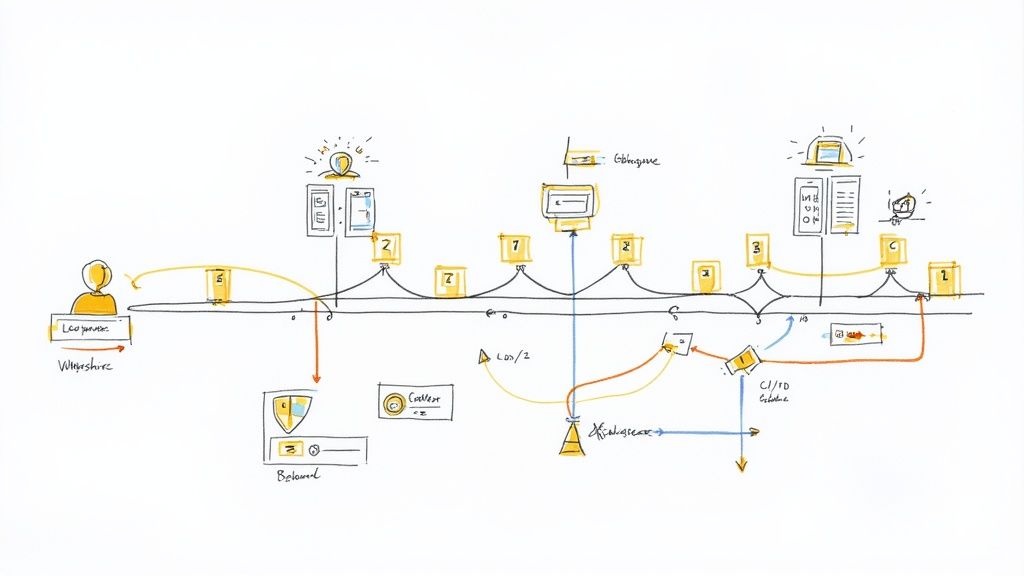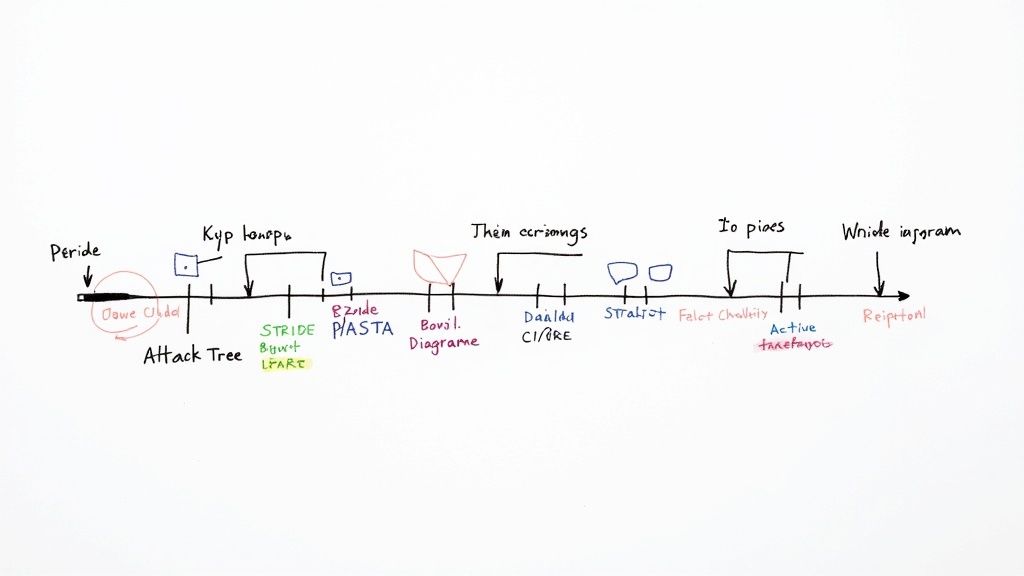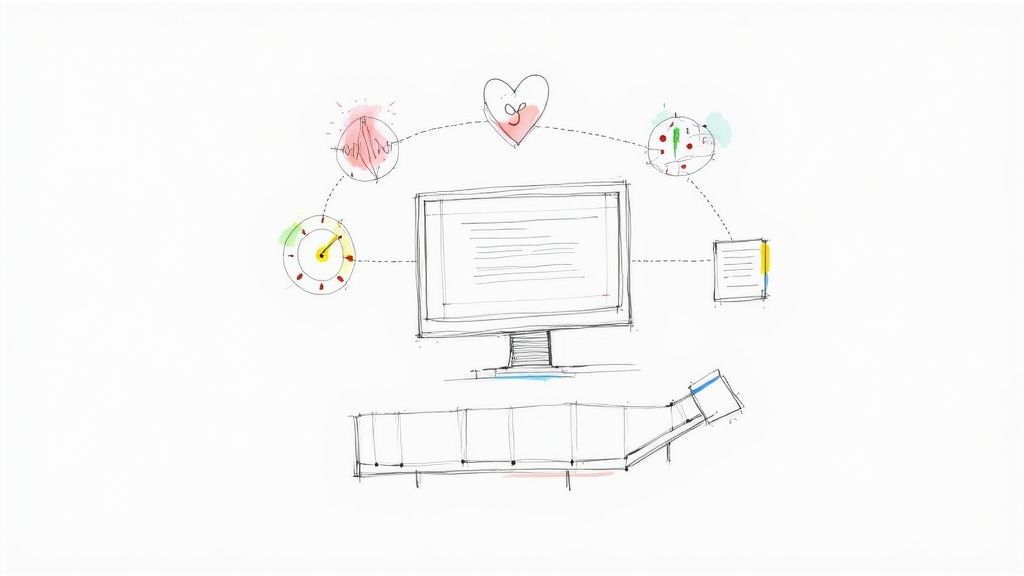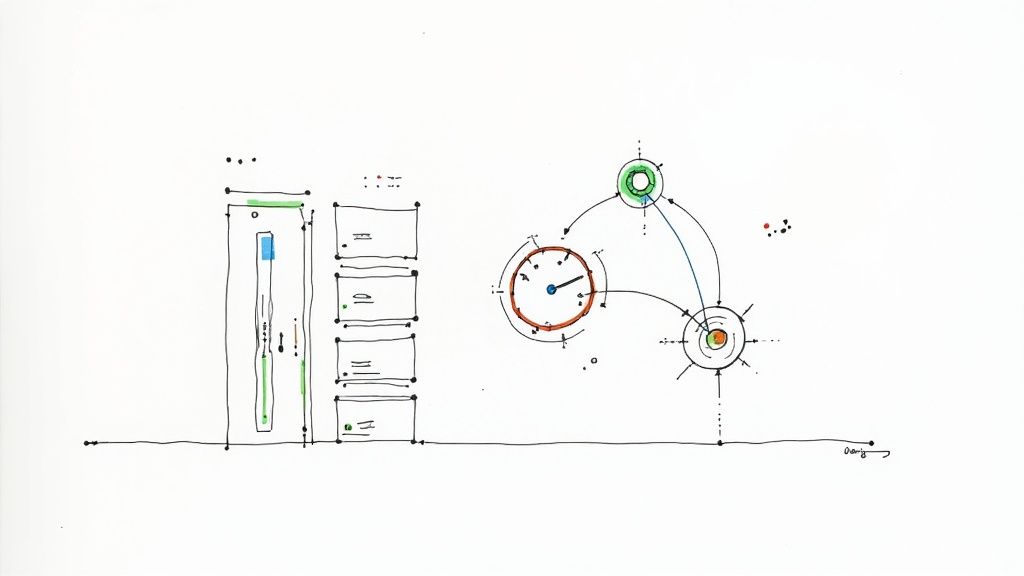Git Pull Overwrite Local Changes A Practical Guide
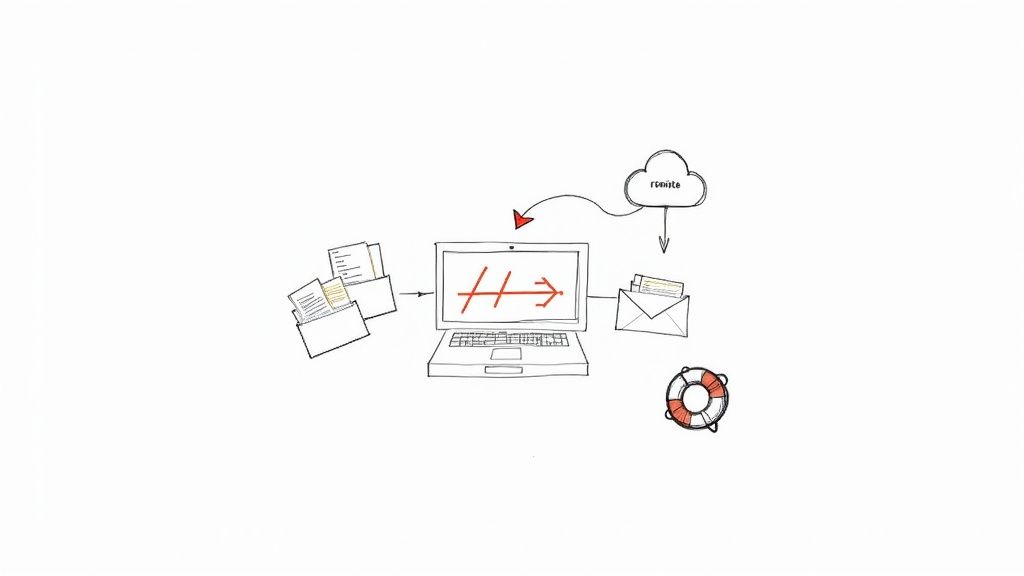
So, you've hit a wall with git pull. You're seeing an error message telling you that your local files will be overwritten, and the command just stops. This isn't a bug; it's Git's way of hitting the brakes to stop you from accidentally wiping out your work.
Learning why this happens is the first step. Once you understand the why, you can figure out the best way to tell Git, "Yes, I really do want to overwrite my local changes."
Why Git Protects Your Local Work
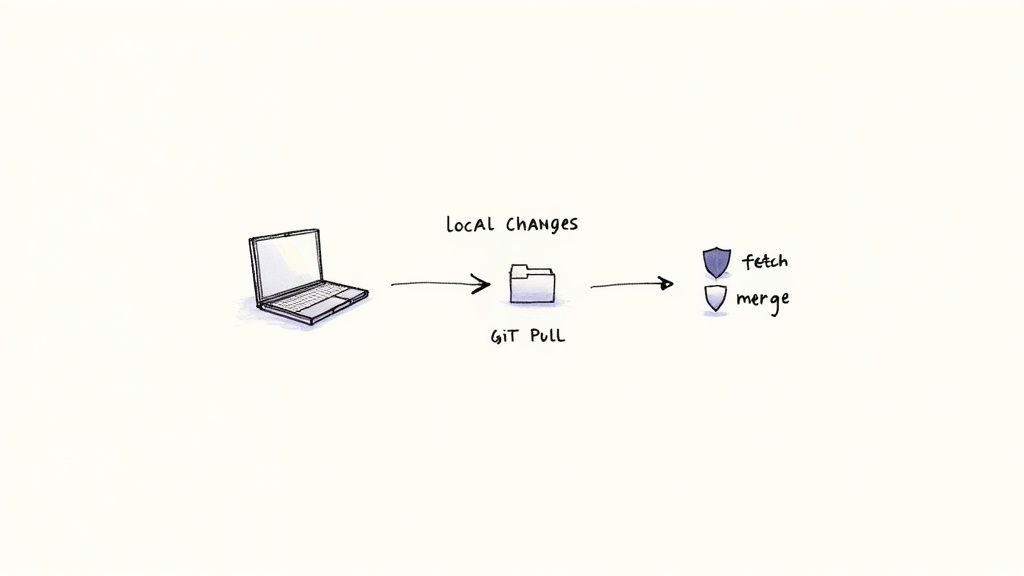
At its heart, Git is all about tracking history and protecting your code. The main reason a standard git pull won't just steamroll your local files is because it's not a single action. It’s actually a two-part process.
The Two-Step Pull Process
When you run git pull, you're really telling Git to do two things:
- First, it runs a
git fetchto download all the latest commits from the remote server. Crucially, this step doesn't touch your working files. It just updates your local copy of the remote branch. - Next, it immediately tries to run a
git mergeto blend those new commits into your current local branch.
You can dive deeper into the nuances in our guide comparing git fetch vs git pull.
That second merge step is where the safety net kicks in. If you have uncommitted changes in your working directory that conflict with the files coming in from the remote, Git slams on the brakes. It refuses to proceed, forcing you to deal with your local changes first. This ensures nothing gets silently thrown away.
A Common Real-World Scenario
Let's say you're tinkering with a CSS file, trying out a new design. You haven't committed these changes because they're just experimental. At the same time, your teammate pushes an urgent hotfix that also modifies that same CSS file.
You run git pull to get their fix, and—bam—Git stops you. It sees your local edits and knows that merging the new changes would wipe them out.
This protective pause is a critical feature, not a bug. It gives you a moment to decide what to do with your local work: Do you want to commit it? Stash it away for later? Or are you ready to discard it? Without this safeguard, your experimental code would vanish without a trace.
Before we get into the "how," it's helpful to see a quick side-by-side of what a normal pull does versus what we're trying to achieve with a forced overwrite.
Standard git pull vs. Forced Overwrite Actions
| Action | Standard git pull Behavior |
Forced Overwrite Goal |
|---|---|---|
| Local Changes | Merges remote changes with your local commits and uncommitted work. | Completely replace local changes with the state of the remote branch. |
| Conflicting Files | Stops the process and reports a conflict, requiring manual resolution. | Ignore local conflicts and overwrite files to match the remote version exactly. |
| Commit History | Creates a merge commit (or fast-forwards) to preserve the history of both. | May rewrite local history to make the local branch a perfect mirror of the remote. |
| Primary Goal | Integrate and combine work from two different sources. | Discard local work and reset the branch to a clean, known state from the remote. |
This table highlights the fundamental difference in intent. A standard pull is about collaboration and integration, while a forced overwrite is about resetting your local environment.
The Safest Way to Overwrite Local Changes
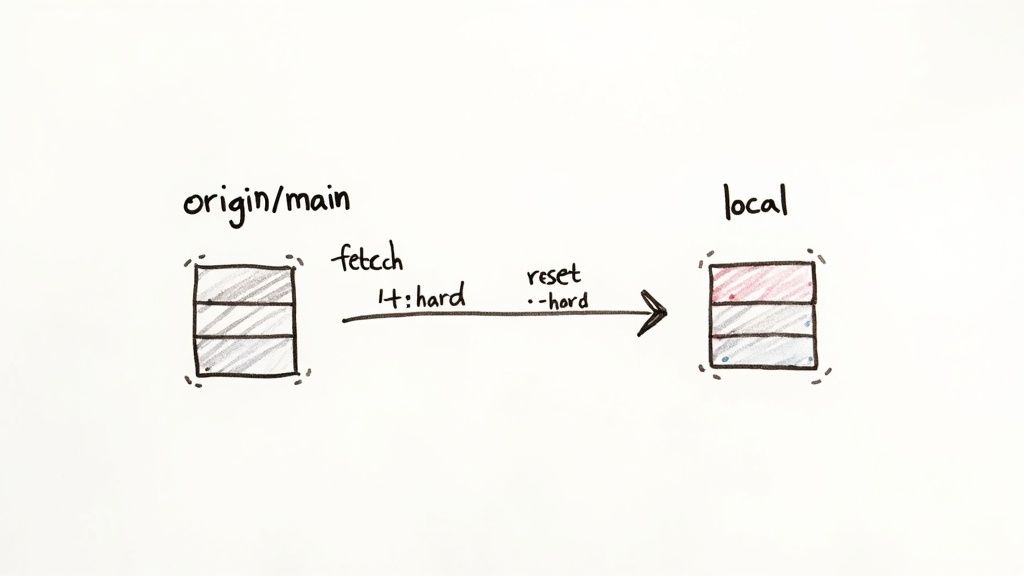
When you absolutely have to scrap your local work and make your branch a perfect mirror of the remote, a simple git pull just won't cut it. It often tries to merge, which is the last thing you want.
The most reliable way to handle this is a clean, two-step combo. This approach separates the "get the latest info" part from the "blow away my local changes" part, giving you way more control and avoiding any messy merge conflicts. It's how seasoned developers safely force an overwrite.
First, Download Remote Changes with Fetch
Before you do anything destructive, your first move is to update your local repo's knowledge of what's on the remote. The perfect tool for this is git fetch.
git fetch origin
This command connects to your origin remote and downloads all the latest commits and branches, but—and this is the important part—it does not touch your actual working files.
Think of it like getting an update from headquarters without it affecting your current assignment. Your local work is completely untouched. After running fetch, Git knows exactly what origin/main looks like, even while your local main branch is still lagging behind.
This separation is what makes the whole process so safe. You get to see what's coming before you commit to overwriting anything.
Key Takeaway:git fetchis a read-only operation for your working directory. It updates remote-tracking branches likeorigin/mainbut leaves your localmainand your files alone. It’s an incredibly safe first step.
Then, Reset Your Local Branch to Match the Remote
Okay, you've safely downloaded the latest history. Now you can tell your local branch to match it exactly. This is where the powerful—and dangerous—git reset --hard command comes into play.
To force your local main branch to be identical to the origin/main you just fetched, you run this:
git reset --hard origin/main
Let's break that down:
git reset: The core command for moving the current branch's pointer.--hard: This is the flag you have to respect. It tells Git to reset the commit history, the staging area, and your working directory. Any uncommitted local changes will be gone for good.origin/main: This is the destination. You're telling Git to point your current branch to the exact same commit as the remotemain.
Once you run this command, your local main is an exact clone of what's on origin. This two-step fetch and reset process is the cleanest, most direct way to "pull" and overwrite your local changes.
If you want to dive deeper into what’s happening under the hood, our guide on using git reset --hard origin has even more detail.
When Does It Actually Make Sense to Nuke Your Local Changes?
Knowing the commands to overwrite your local work is one thing, but knowing when to pull the trigger is what separates the pros from the novices. Forcing a sync isn't something you'll do every day, but in certain situations, it's a massive problem-solver. Learning to recognize these moments will save you a ton of headaches.
One of the most common times you'll reach for this is when you're abandoning a failed experiment. We've all been there—you spend a few hours chasing down a new feature idea or refactoring a gnarly piece of code, only to realize you've hit a dead end. Instead of painstakingly trying to undo every little change, you can just wipe the slate clean and reset your branch to its pristine, pre-experiment state.
Syncing with Big Project Shifts
Sometimes, projects pivot, and they pivot hard. Imagine a teammate force-pushes a rebased main branch, completely rewriting the commit history. If you try a standard git pull, you're likely to get a face full of errors or, worse, a horribly confusing merge. The cleanest way out is to fetch the new remote history and hard reset your local branch to match it exactly.
This is also a lifesaver when you're dealing with automated processes.
- Prepping for CI/CD: Before you kick off a build or deployment, you need to be 100% sure your environment is identical to the remote branch. A hard reset guarantees no stray local files or uncommitted changes can sneak in and contaminate the build.
- Bug Hunting: Need to check out a specific release tag to reproduce a bug? You need a clean slate. Resetting your branch to that exact tag ensures your environment perfectly mirrors the state of the code when the bug first appeared.
If these scenarios feel a bit too familiar, you're not alone. Forced overwrites are pretty common in collaborative settings, especially for teams with a centralized workflow. In fact, some informal surveys suggest over 70% of developers have had to forcibly overwrite local changes at some point. You can find more discussions on this topic over at DataCamp.com.
At the end of the day, these "destructive" commands are all about efficiency and accuracy. They give you a reliable escape hatch to get your local environment back to a known, stable state, saving you from the tedious and error-prone mess of cleaning things up by hand.
How to Avoid Losing Important Work
Using git reset --hard to overwrite local changes is powerful, but it's a one-way street. Once you discard uncommitted work, it's gone for good. That's why having a safety checklist isn't just a good idea—it's non-negotiable. Before you even think about running a destructive command, you need to pause and protect any work that might still be valuable.
The single most useful command for this is git stash. Think of it as a temporary clipboard for your uncommitted changes. When you run git stash, Git scoops up all your modifications, reverts your working directory to the last commit, and saves your work on a stack. This lets you perform the hard reset on a clean branch, and you can re-apply your stashed changes later if you need to.
Create a Quick Backup Branch
For an even safer approach, I always recommend creating a backup branch. It's like an instant, recoverable snapshot of your current state—a free "undo" button.
git branch my-failed-experiment
This command simply creates a new branch pointer named my-failed-experiment that points to your exact current commit. Now, if you run git reset --hard and later have that sinking feeling that you deleted something important, you can always jump back to that backup branch to retrieve it. For more complex rollbacks, you might want to explore how to undo a Git commit while keeping your changes.
This infographic gives you a simple decision tree for those common moments when you need to sync up with a remote branch.
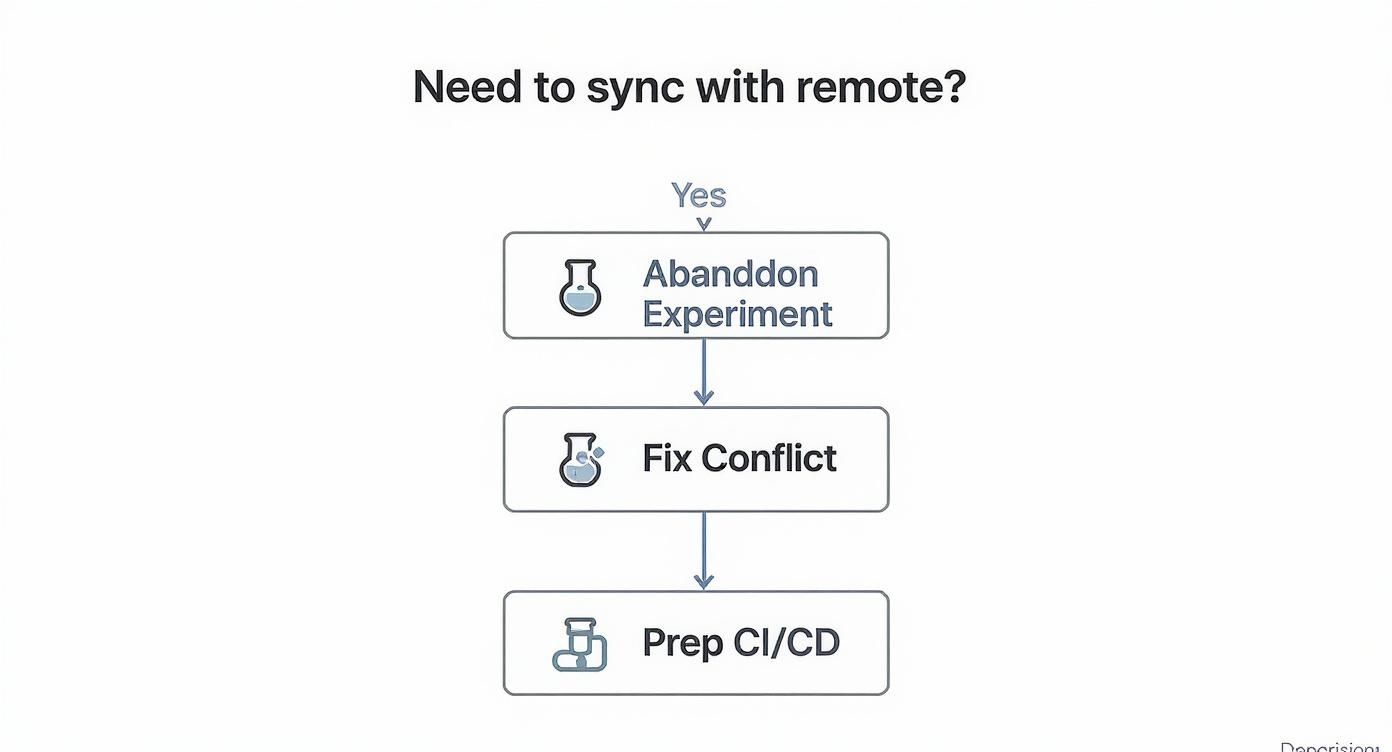
As the visual guide shows, overwriting local files is often a deliberate choice you make to abandon an experiment, sidestep a messy conflict, or get your local environment ready for a CI/CD pipeline.
Final Checks Before You Commit
Finally, always run a last-minute diagnostic. Use git status to get a list of modified files and git diff to review the exact changes you're about to nuke. This simple habit has saved me from accidentally deleting hours of work more times than I can count.
Pro Tip: Never run a hard reset without first usinggit statusorgit diff. That five-second check is always worth it to confirm you're only discarding what you intend to.
When your team follows an Agile development methodology, these safe version control practices become absolutely essential. Keeping the project's velocity up depends on preventing accidental work loss and making sure every developer can sync with the main branch confidently.
Beyond Reset: Other Cleanup Tools and Common Pitfalls
The fetch and reset combo is my go-to for getting a local branch perfectly in sync with its remote counterpart, but it's not the only tool in the Git shed. Depending on the mess you've made, there are other commands that come in handy. It's also shockingly easy to stumble into a few common traps if you're not paying attention.
Let's walk through some of these so you can handle your local repo with more confidence.
A frequent surprise after a hard reset is finding a bunch of leftover files. That’s because git reset only cares about files Git is already tracking. Any new files or folders you created are completely ignored, leaving your working directory cluttered. To get a truly clean slate, you need another command.
Dealing with Untracked Files
This is where git clean comes into play. It’s built for one specific job: getting rid of untracked files. It's perfect for wiping out temporary build artifacts, log files, or any experimental code you never got around to adding.
To clear out both untracked files and directories, you'll run this:
git clean -fd
So what do those flags mean?
-f: This is for "force." Git is protective of your files and won't delete anything without this explicit instruction. It's a critical safety feature.-d: This tells Git to remove untracked directories, not just individual files.
Running git reset --hard origin/main and following it up with git clean -fd is the ultimate one-two punch. It guarantees your local branch is an exact mirror of the remote, with no extra clutter left behind.
The Misunderstood pull --force
Here's a classic point of confusion I see all the time: git pull --force. So many developers think this is the magic command to overwrite local changes, but it does something entirely different and is almost never what you actually want.
Think of git pull --force as a git fetch followed by a git merge. The --force flag applies to the fetch part, not the merge. It’s designed for complex, non-standard fetch setups where you need to force-overwrite a local branch's history to match the remote's. It's a niche tool for a niche problem.
It will not overwrite the changes in your local working directory. For that, you should always stick with thegit reset --hardworkflow. Trying to usepull --forceto nuke local changes is a classic pitfall that can leave your repository in a very weird state.
Another common mistake is just running these commands on the wrong branch. Before you do anything destructive, always run git status to make sure you know exactly where you are.
Common Questions on Overwriting Local Changes
When you're wrestling with a local branch that's out of sync, a few questions pop up time and time again. Let's tackle the big ones.
Is There a Single Command for a Forced Pull?
You might be looking for a simple git pull --force command, but Git doesn't have one. And that's by design. A single, destructive command would make it far too easy to accidentally wipe out your work.
Instead, the community-approved and much safer method is a two-step dance:
- First, run
git fetchto download the latest commits from the remote repository. This doesn't touch your local files, so it's completely safe. - Then, use
git reset --hard origin/mainto force your local branch to match the state you just fetched.
This separation is a crucial safety feature. It makes you pause and ensures you really mean to discard your local changes.
Can I Get My Work Back After git reset --hard?
This is the scary one, and the answer is... it depends.
If the changes you overwrote were never committed, they're likely gone for good. This is why it’s so critical to commit early and often, even if it's just to a temporary branch.
However, if your work was part of a commit that now seems "lost" after the reset, there's a good chance you can recover it. Your secret weapon here is git reflog, which is a log of all the places your HEAD has been. But honestly, the best way to avoid this panic is to create a quick backup branch before you even think about running a hard reset. It's a lifesaver.