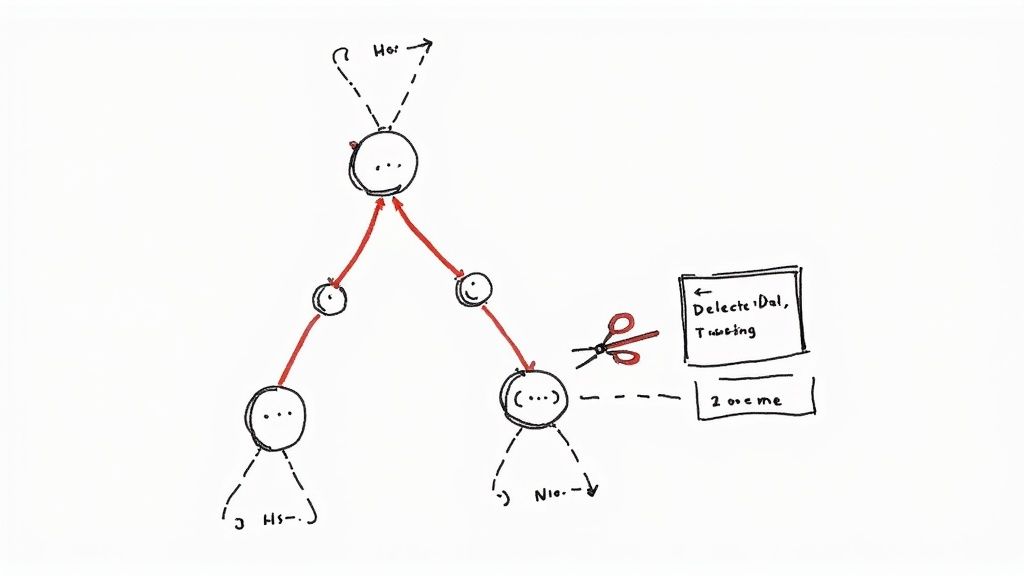How to Git Delete Last Commit Safely

We’ve all been there. You make a commit, and a split second later, you spot a mistake. It’s a classic facepalm moment.
When you need to quickly delete the last commit—the one you haven't pushed yet—your go-to command is git reset --soft HEAD~1. This little bit of magic rewinds your local history by one commit, but here's the best part: it keeps all your code changes safe in your staging area. From there, you can easily fix them up and re-commit.
Understanding When to Delete a Local Commit
So, when is it safe to just wipe a commit from history? The answer hinges on one simple question: have you pushed it to a shared remote repository?
If the commit only exists on your local machine, you’re in the clear. Feel free to rewrite history as much as you need without messing up anyone else's work. It's like editing a draft on your own computer before sharing it with the team. You can fix typos, add that one file you forgot, or write a clearer commit message without causing any confusion.
This is the perfect scenario for deleting a local commit. No harm, no foul.
The Best Tool for the Job
For these local-only fixes, git reset is your best friend. It’s designed to manipulate your branch’s commit history directly.
The git reset --soft HEAD~1 command is what most developers I know use for this. It hits the sweet spot between correction and safety. It tells Git to move the branch pointer back to the previous commit (HEAD~1) but to leave all your modified files in the staging area. You can find a great breakdown of why this works so well when you need to undo a commit before you push.
To make this even clearer, here's a quick reference table for handling this exact situation.
| Command | What It Does | When to Use It |
|---|---|---|
git reset --soft HEAD~1 |
Removes the last commit but keeps your changes staged. | You want to fix the commit message or add/remove files from the last commit. |
git reset --mixed HEAD~1 |
Removes the last commit and unstages your changes (they stay in your working directory). | You want to completely rethink the changes and decide what to include in the next commit. |
git reset --hard HEAD~1 |
Deletes the last commit and all associated changes permanently. | Use with extreme caution. You're 100% sure you want to discard all the work from that commit. |
Each reset mode has its place, but the soft reset is usually the safest and most practical option for simple mistakes.
The goal is to correct the mistake without losing any of your hard work. By keeping the changes, you can immediately add them to a new, improved commit with the right message and files included. This approach avoids the panic of losing code while ensuring your project's history remains clean and accurate.
Choosing Your Tool: Git Reset vs. Git Revert
When you need to get rid of your last Git commit, the most critical decision is picking the right tool for the job. Your choice boils down to one simple question: has the commit been pushed to a shared remote repository?
The answer to that question will point you directly to either git reset or git revert.
Think of git reset as rewriting your personal draft. It’s a powerful way to alter commit history, making it perfect for fixing mistakes on your local machine that no one else has seen. You can cleanly erase the commit, fix your changes, and create a new, better one. Simple.
On the other hand, git revert is like publishing a formal correction. It's the safe, professional way to undo changes that are already public.
This decision tree shows the basic logic: if a commit is local, reset is your go-to. If it’s public, revert is the only safe path forward.
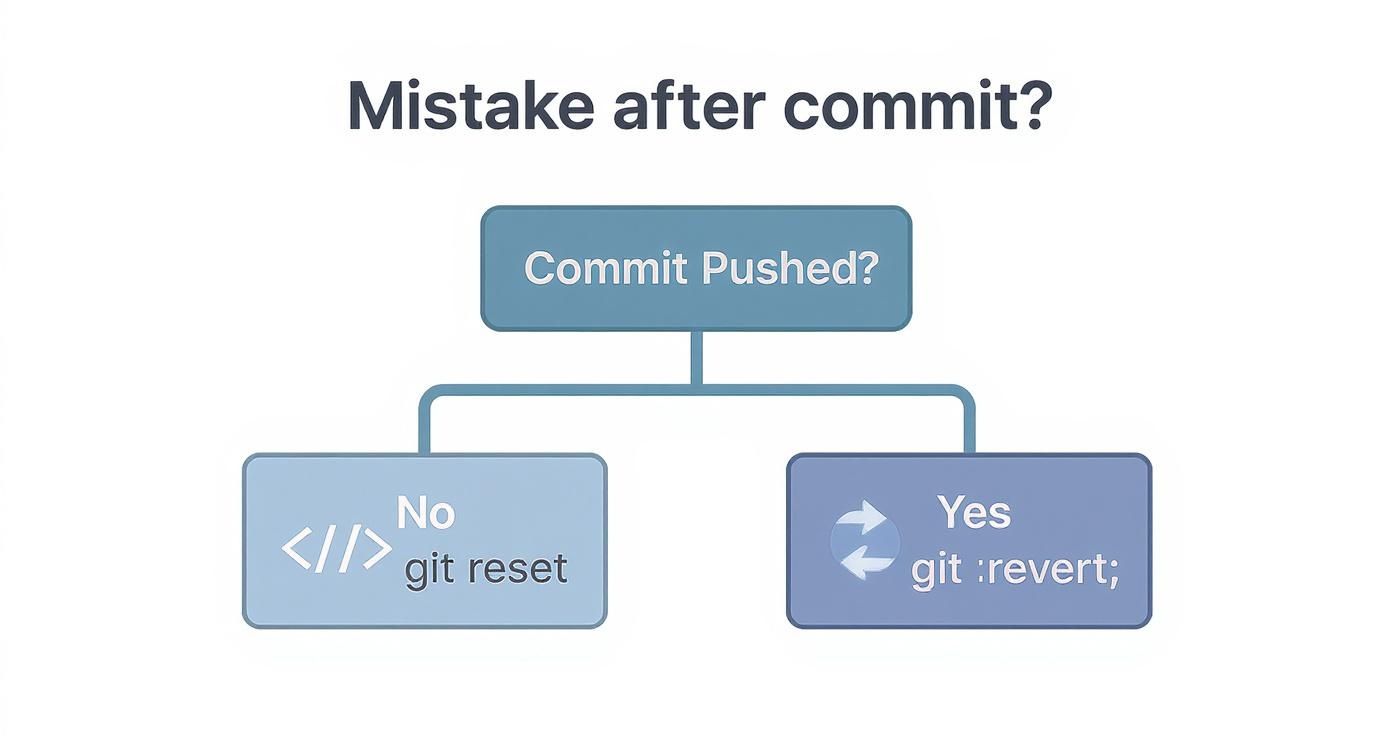
The key takeaway here is that rewriting shared history can create a real mess for your team. This is why git revert is non-negotiable for public commits.
The Safe Choice for Shared History
Unlike reset, git revert doesn't actually delete anything. Instead, it creates a brand-new commit that perfectly reverses the changes from a previous one. This approach is transparent and, most importantly, non-destructive.
Becausegit revertpreserves the project's history, it's the professional standard for undoing changes on a shared branch. It avoids the chaos of conflicting histories thatgit resetwould cause for your collaborators.
In any collaborative environment, rewriting history with git reset is just too risky. To keep things clean and predictable, git revert is the industry standard for walking back public commits. It keeps the history intact and prevents conflicts for everyone else working on the project. You can learn more by checking out Simplilearn’s guide on how to revert a commit safely in Git.
So, to recap:
- Use
git resetwhen the commit only exists on your local machine. You have full control to rewrite your personal history before sharing it. - Use
git revertwhen the commit is already out in the wild on a remote branch. This protects your team from headaches by creating a new "undo" commit.
Mastering Git Reset for Local Changes
When a commit hasn't been pushed and only exists on your local machine, git reset is your best friend. Think of it as a time machine for your personal commit history, letting you undo mistakes before anyone else sees them.
But reset isn't a single, blunt instrument. It's more like a scalpel with three distinct settings, each affecting your code in a different way.
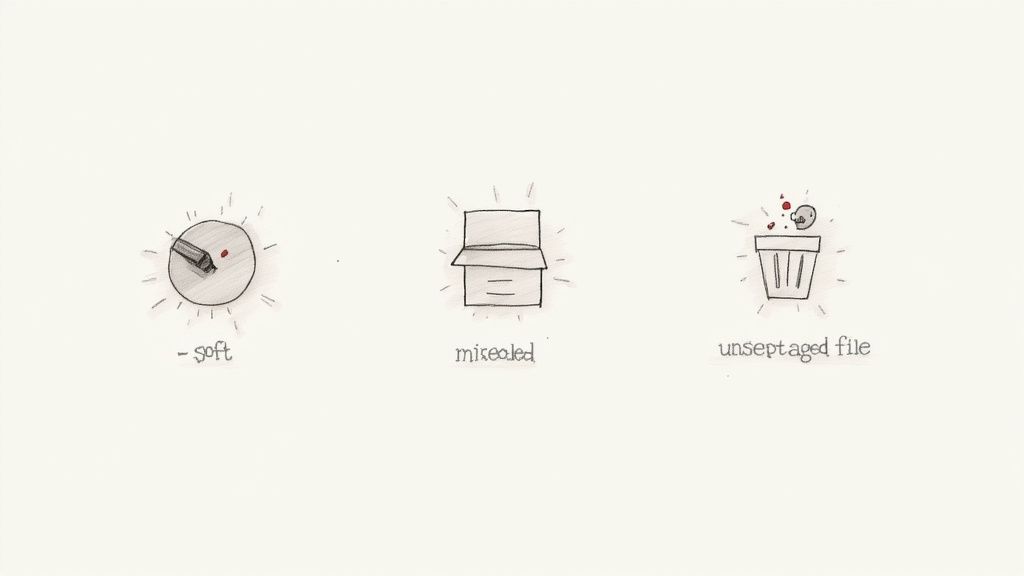
Knowing the difference between these modes is what separates a Git novice from an expert. Getting it wrong can lead to lost work, so let's break down what each one does.
The Three Modes of Git Reset
The real magic of git reset is in its modes, which determine the fate of your changes after the commit itself is gone.
--soft: This is the most forgiving option. It nukes the last commit but leaves all your changes neatly in the staging area (the "index"), ready to be committed again. This is perfect for when you just messed up the commit message or forgot to add a small change.--mixed: If you don't specify a mode, this is what Git defaults to. It's a step up from--soft. The commit is removed, and your changes are moved from the staging area back into your working directory. You'd use this when you want to completely rethink which files to include in your next commit.--hard: This is the "scorched earth" option. Be very careful with this one. It not only removes the commit from your history but also permanently deletes all the changes from your working directory. Use this only when you are 100% certain you want to throw away the work forever.
I can't stress this enough: be extremely careful withgit reset --hard. Once those changes are gone, they're gone. Your only hope is a complicated spelunking expedition into Git's reflog, and that's not a fun trip. Always, always rungit statusfirst to be sure of what you're about to discard.
Comparing the Git Reset Modes
To give you a clearer picture, I've put together a table that shows exactly how each reset mode impacts the three key areas of your Git repository.
| Reset Mode | Commit History | Staging Area | Working Directory |
|---|---|---|---|
--soft |
Last commit is removed. | Changes from the last commit remain staged. | Untouched. |
--mixed |
Last commit is removed. | Changes are unstaged. | Changes from the last commit remain here. |
--hard |
Last commit is removed. | Emptied. | All changes are permanently deleted. |
Ultimately, the mode you pick boils down to what you're trying to achieve.
If you just need to fix a commit message or add a forgotten file, --soft is your safest bet. If you want to keep the code but decide differently on what gets staged, you'll find our guide on how to undo a Git commit while keeping the changes incredibly useful.
Safely Undoing Pushed Commits with git revert
So, you've pushed a commit that's now live on a remote server, and your team can see it. What do you do? This is precisely where rewriting history with git reset becomes a no-go. Trying to reset a shared branch is a recipe for chaos.
Instead, you’ll want to reach for git revert. It's the professional, non-destructive way to handle mistakes on a shared branch without stepping on anyone's toes.
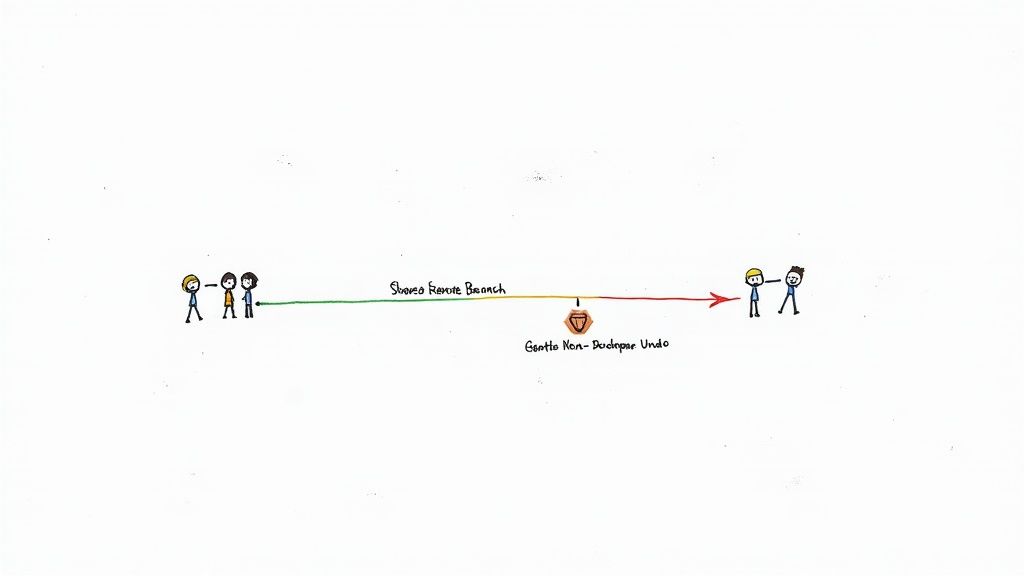
Unlike reset, which effectively erases commits from the timeline, revert works by creating a brand-new commit. This new commit does the exact opposite of the one you're trying to undo. Think of it as a clean "undo" entry in your project's ledger. It's transparent, safe for collaboration, and keeps the project's history intact.
The Professional Workflow for Reverting
Let's walk through a common scenario. You've just pushed a commit with a sneaky bug to the main branch, and your teammates have already pulled down your changes. Wiping that commit from history would create a mess for everyone. The right move is to create a revert commit.
The process is refreshingly simple:
- First, get in sync. Always start by running
git pullto make sure your local branch has all the latest changes from the remote. - Run the revert command. To undo the last commit, you just need to run
git revert HEAD. Git will pop open your editor to create a commit message for this new "revert" commit. - Look out for conflicts. Occasionally, if newer commits have touched the same lines of code, you might run into a merge conflict. Don't sweat it. You'll resolve these just like you would during any other merge.
- Push your fix. Once everything is sorted, a simple
git pushsends the new revert commit to the remote repository for everyone to see.
This approach keeps your project history clear and auditable. Anyone looking at the log will see the original commit, the revert commit, and a straightforward story of what happened—which is exactly what you want for team collaboration and long-term maintenance.
Following this workflow ensures everyone's history stays consistent without any disruptive force-pushes. If you want to dive deeper, you can learn more about how to revert a commit after a push and keep your repository healthy. This is standard practice for a reason: it just works.
Mistakes to Avoid and Best Practices to Follow
Knowing the right command to delete your last commit is only half the story. The real trick is using these powerful tools wisely, especially when you're working with a team. I’ve seen a few common missteps turn a simple fix into a massive headache for everyone involved.
The absolute cardinal sin is rewriting shared history. You have to treat any branch that others have pulled—think main or develop—as public and permanent. This means running git reset --hard on one of those branches is a huge no-no. It rewrites history in a way that’s guaranteed to cause gnarly merge conflicts and a world of confusion for anyone else who has that branch.
The Siren Song of the Force Push
When you rewrite your local history with git reset, you’ll quickly discover you can't do a normal git push. Git will correctly see that your local history has split off from the remote one. The tempting, but incredibly dangerous, solution is to reach for git push --force.
This command is like a sledgehammer. It smashes the remote branch and replaces it with your local version, completely wiping out any commits your teammates might have pushed in the meantime. It’s a surefire way to accidentally delete someone else's work without even a warning.
Thankfully, there's a much smarter, safer alternative:
git push --force-with-lease: This should be your go-to. Think of it as a polite force push. It first checks if anyone has pushed to the remote branch since you last pulled. If they have, your push will fail, giving you a chance to pull their changes and sort things out before trying again.
My rule of thumb? Always double-check your work before and after any history-altering command. Runninggit statusandgit loggives you a clear picture of your repository's state, preventing you from making a mistake you'll regret.
And finally, just talk to your team. If you absolutely must alter a shared feature branch (and you've already cleared it with them), give everyone a heads-up. A quick message on Slack can prevent hours of frustration and painstaking repository repair.
Got More Questions About Deleting Commits?
Fixing the last commit is a common task, but what happens when you need to dig a little deeper into your Git history? Let's walk through a few other scenarios you'll almost certainly run into.
How Do I Nuke Multiple Commits at Once?
So you need to get rid of more than just the last commit on your local branch. No problem. You can do this with a slight twist on the git reset command.
All you have to do is tell it how many commits you want to rewind. For instance, git reset HEAD~3 will erase the last three commits from your branch's history. Just remember to pick your flavor: --soft, --mixed, or --hard. The one you choose depends entirely on whether you want to keep your changes staged, unstaged in your working directory, or just throw them away for good.
But what if you've already pushed those commits? In that case, you have to use git revert. You'll need to revert each commit one by one, starting with the most recent one you want to undo and working your way backward.
I Accidentally Ran a Hard Reset. Can I Get My Commit Back?
We've all been there. That sinking feeling after a git reset --hard is real, but don't panic. You can usually recover that commit. Git doesn't immediately delete your work; it keeps a special log of where your branches have pointed, called the reflog.
To see this log, just rungit reflog. You'll get a list of all your recent HEAD movements. Find the SHA hash for the commit you accidentally deleted, then rungit reset --hard <SHA>to jump right back to it. Time is of the essence here—reflog entries don't stick around forever.
How Do I Just Fix My Last Commit Message?
Made a typo in your last commit message? Or maybe you just want to word it better before pushing? This is a simple fix, and you definitely don't need to delete the whole commit. The perfect tool for this is git commit --amend.
Running this command pops open your text editor with the last commit message, ready for you to edit. What's even better is you can also stage new file changes with git add before you run --amend. It's a clean way to bundle small fixes and a polished message into a single, corrected commit.