Git Fetch vs Git Pull Choosing the Right Git Command
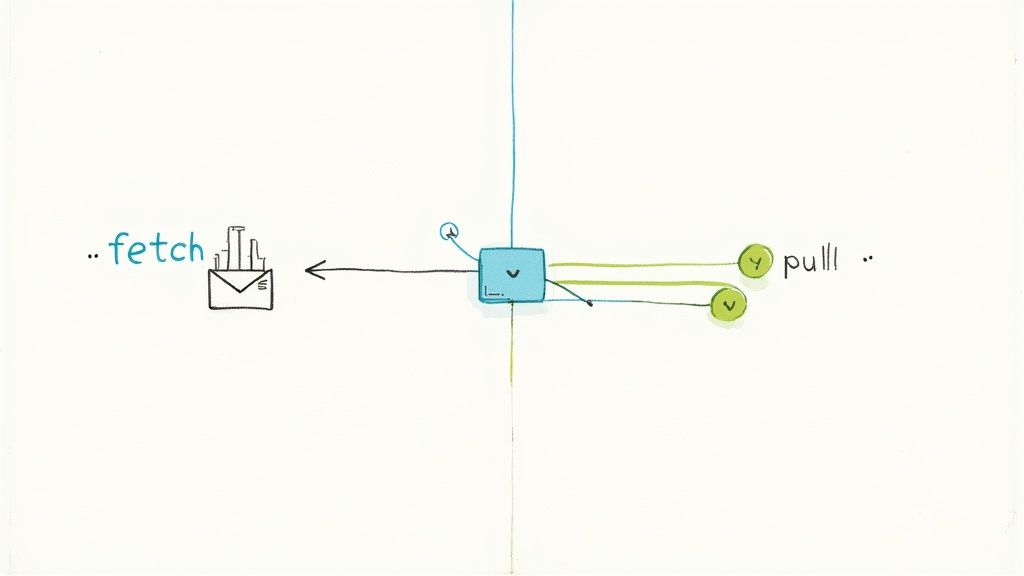
The real difference boils down to one simple thing: git fetch is a safe, non-intrusive command. It downloads all the new data from the remote repository but doesn't touch your local working code. Think of it like getting a preview of what's changed.
On the flip side, git pull is a compound command that automatically fetches and merges those changes into your current branch in a single go.
Diving Into the Two Commands
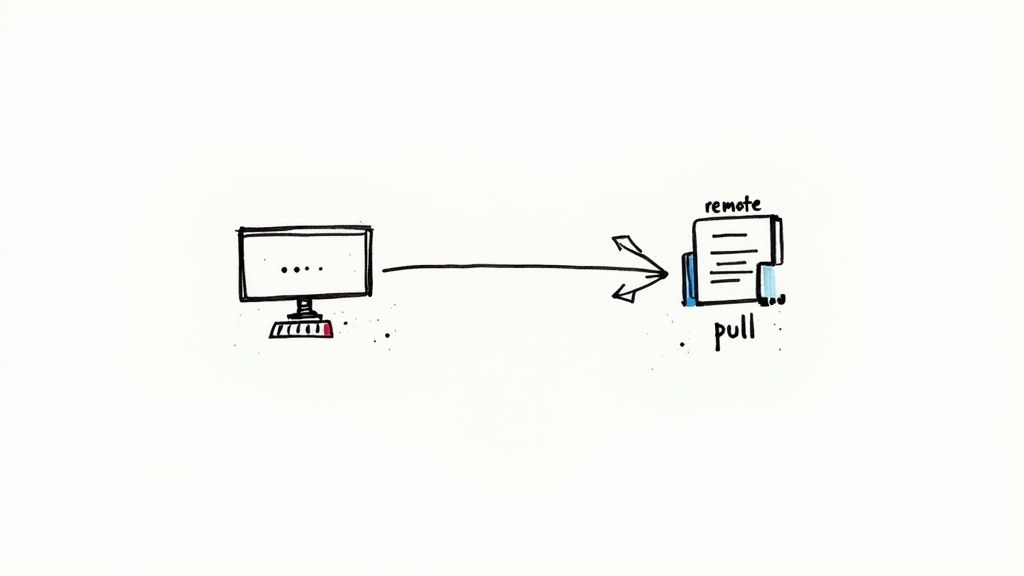
Knowing how to properly sync your local work with a remote repository is a fundamental skill for any developer. Since its launch back in 2005, Git has taken over the world of version control. Today, platforms like GitHub host a staggering 200 million repositories as of 2023. At the heart of this synchronization process are git fetch and git pull, two of the most frequently used yet commonly misunderstood commands. You can get a deeper historical look at these commands over on GeeksForGeeks.
The distinction between them isn't just academic; it’s crucial for maintaining a clean, conflict-free workflow, especially when you're part of a team. git fetch is designed to be a conservative and completely non-destructive operation. It updates your remote-tracking branches (like origin/main) but leaves your actual local working branch (main) untouched. This creates a safe space where you can review all the incoming changes before deciding how, or even if, you want to integrate them.
git pull, however, is all about convenience. It’s essentially a shortcut that combines git fetch with an immediate git merge. While this one-step process can speed things up, that automation comes at a cost: you lose control. It can drop unexpected changes or, worse, merge conflicts right into your active work, forcing you to stop what you're doing and sort it out.
Git Fetch vs Git Pull At a Glance
For a quick breakdown, here’s a table that gets straight to the point, highlighting the fundamental differences between these two essential commands.
| Attribute | git fetch | git pull |
|---|---|---|
| Action | Downloads new data from a remote repository. | Downloads new data and integrates it into the current branch. |
| Effect on Local Branch | Does not change your local working branch. | Modifies your local working branch with the new changes. |
| Workflow | Two-step process: fetch, then manually merge or rebase. | One-step process: automatically fetches and merges. |
| Primary Use Case | Safely reviewing remote changes before integration. | Quickly updating a local branch when review is not needed. |
Ultimately, choosing the right command depends entirely on your workflow and whether you prioritize safety and review over speed and convenience.
How Git Fetch Puts You in the Driver's Seat
In any collaborative project, seeing what your team is working on is crucial. This is exactly why so many seasoned developers lean on git fetch. It’s the safer, more deliberate choice in the git fetch vs git pull debate because it downloads all the new changes from the remote repository without immediately mashing them into your local files.
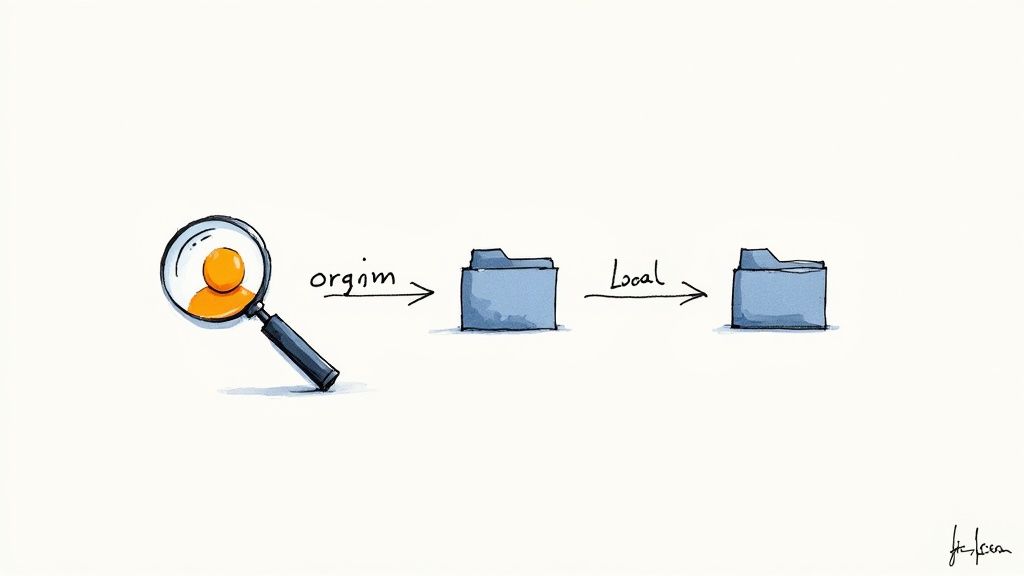
This distinction is everything. When you run git fetch, Git simply updates its local copies of the remote branches, which are called remote-tracking branches (like origin/main). Your actual working branch, main, is left completely untouched. This gives you a safe sandbox to review everything that’s come in.
The Professional Two-Step Workflow
This separation creates a controlled, two-step workflow that stops unexpected changes from derailing your progress. First, you grab the latest updates from the remote.
Downloads all new commits, branches, and tags from the 'origin' remote
git fetch origin
With the new data safely tucked away in your remote-tracking branches, you can inspect the changes before ever applying them. A quick git log is a great way to see the commit history of the remote branch compared to yours.
Shows commits that are in origin/main but not yet in your local main
git log main..origin/main
Want a closer look? git diff lets you see the exact code changes line-by-line, comparing your local branch against the one you just fetched. This is your chance to spot potential conflicts or just understand a teammate’s logic before it affects your own work.
"Reviewing remote changes before merging is not just a good habit; it's a critical practice for maintaining codebase stability. This review window is your first line of defense against integration issues."
Once you've given everything a once-over and you're confident it's safe to integrate, you can manually merge the updates into your local branch.
Now, merge the fetched changes into your current local branch
git merge origin/main
This intentional, manual process gives you total control. It dramatically reduces the risk of messy merges and keeps your project history clean and understandable. It’s a much safer approach than blindly pulling in changes. And if you ever do find yourself in a tight spot where things are out of sync, you can always overwrite a local branch with its remote version to get a fresh start.
Exploring the Automated Git Pull Workflow
While git fetch gives you a safe, controlled process, git pull is all about speed and convenience. It’s essentially a powerful shortcut, bundling two commands into one: it first runs a git fetch to download new data from the remote, then immediately follows it up with a git merge or git rebase to integrate those changes.
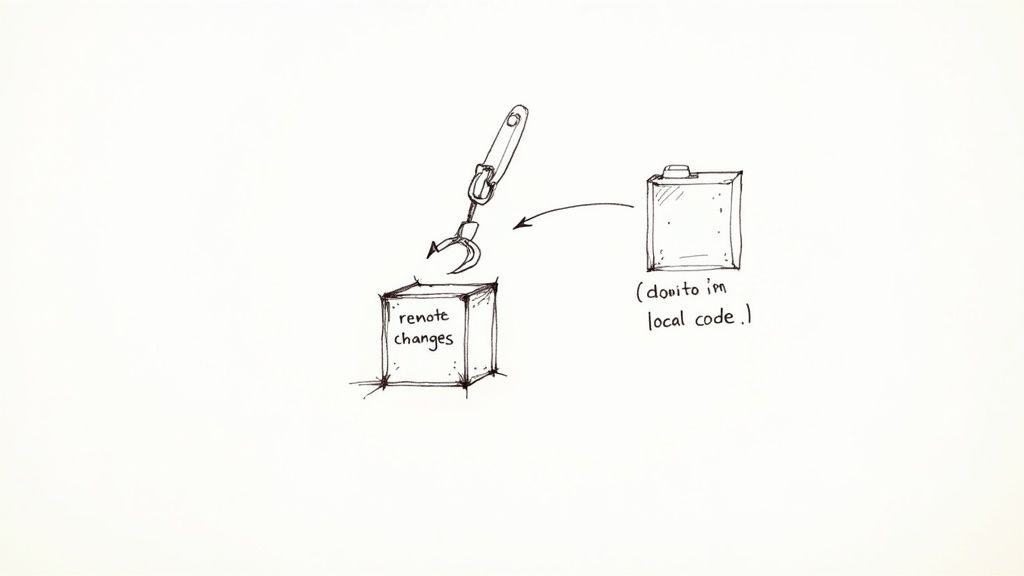
This automated workflow is perfect in a few specific scenarios. If you’re a solo developer or part of a small team working on isolated branches, git pull is often the fastest way to get current with the remote repository. There's really no need for a manual review step when you're the only one pushing code.
The command itself couldn't be simpler:
Fetches from the default remote (origin) and merges into the current branch
git pull
The Trade-Off Between Speed and Safety
Of course, this convenience comes with some serious risks in collaborative settings. Since git pull automatically merges code, it completely bypasses that critical review step you get with git fetch. You could accidentally pull breaking changes or unresolved bugs straight into your working copy, completely derailing your focus.
The core danger of git pull is its immediacy. It merges remote changes into your local branch without giving you a chance to see what you're integrating, which can lead to unexpected merge conflicts and a messy commit history.For instance, imagine a teammate has pushed code that conflicts with your local commits. Running git pull will force you to resolve those conflicts on the spot. This automation robs you of the chance to prepare for or even reject the incoming changes if they just aren't ready.
This is the central tension in the git fetch vs git pull debate. You're sacrificing the safety of a manual review for the efficiency of a single command. Choosing the right one really boils down to your project’s needs and your team’s workflow.
Choosing Your Command in Real-World Scenarios
Knowing the technical difference between git fetch and git pull is one thing, but applying that knowledge in the real world is where it really counts. The right command isn't a matter of preference; it’s about context—your immediate goal, your team's workflow, and the complexity of your project.
There’s no single “best” command here. There’s only the most appropriate one for the situation you’re in.
For solo projects or when you’re the only person touching a branch, git pull is often just fine. Its directness is a benefit when there’s zero risk of someone else’s changes creating a surprise for you. You can sync up and get back to work without a second thought.
But the moment you start collaborating, the game changes entirely.
Navigating Team Workflows Safely
When you’re on a shared feature branch with other developers, git fetch becomes your best friend. In this scenario, running git pull is like blindly accepting changes—it can automatically merge incomplete, buggy, or conflicting code right into your local work.
Fetching first gives you a crucial moment to pause and inspect. You can see who pushed what, review their changes on your own terms, and decide exactly how and when to integrate their work into yours. This isn't just about avoiding conflicts; it's about maintaining control.
By fetching first, you are creating a crucial checkpoint. This pause allows you to inspect incoming code, preventing disruptive merges and keeping your local repository clean and predictable.
This safety-net approach helps you anticipate problems before they derail your progress. Instead of reacting to a broken merge, you can manage the integration thoughtfully. It's always a good idea to know how to resolve merge conflicts in Git before you’re forced to.
Data Driven Decisions
The choice between these commands isn't just theoretical; you can see the patterns in how developers work. An analysis of over 1 million active GitHub repositories showed that on smaller projects (fewer than 50 contributors), 65% of users favor git pull for its straightforward efficiency.
On the flip side, for large-scale open source projects with over 500 contributors, git fetch is used 40% more frequently. That shift isn't an accident—it highlights just how critical a cautious, review-first approach becomes in complex, highly collaborative environments.
This decision tree breaks it down simply: your choice boils down to whether you need to review remote changes before they hit your local branch.
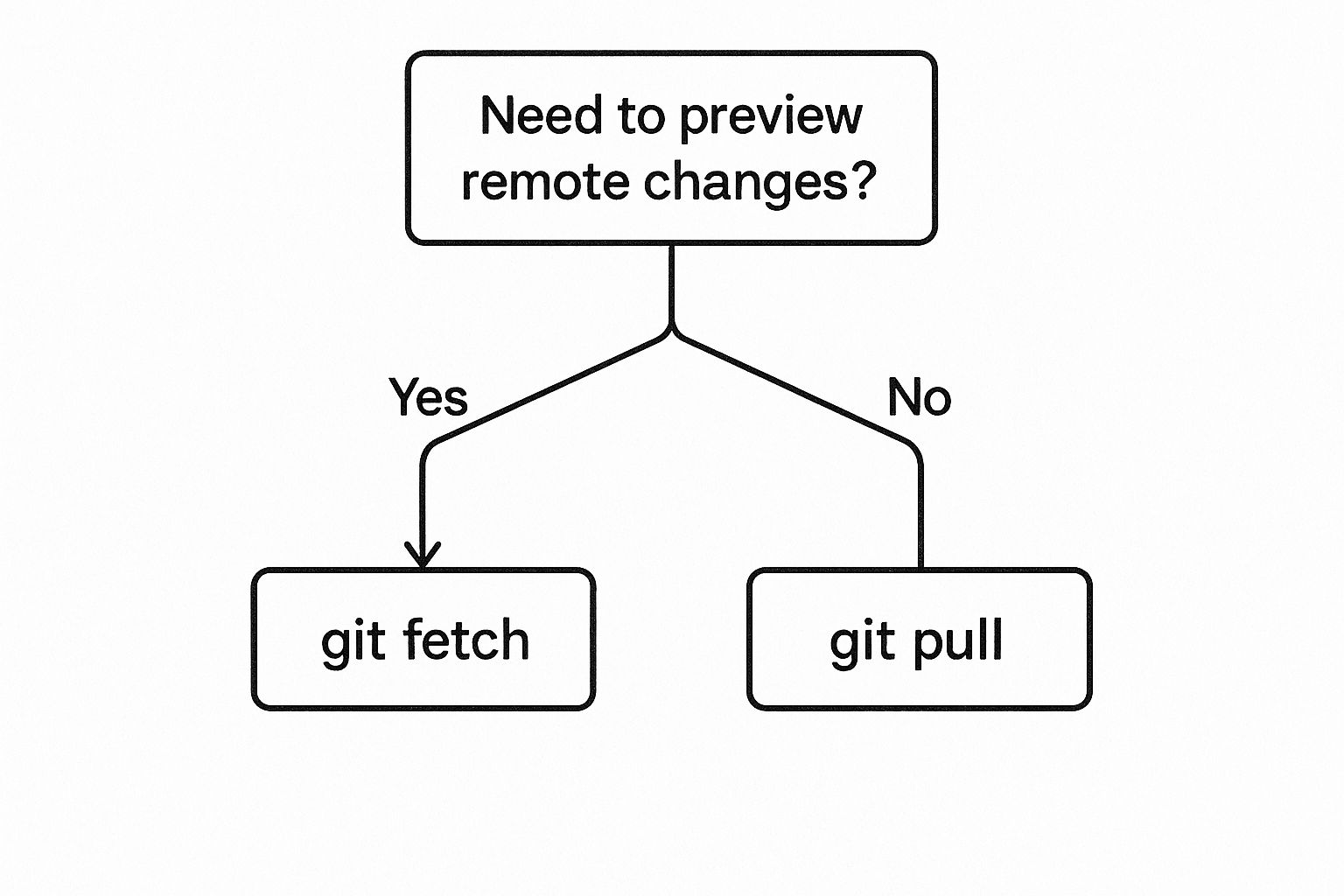
As the graphic shows, the need for a code preview is the real fork in the road, guiding you toward a safer, more controlled workflow.
To make it even clearer, let's look at a few common situations you'll find yourself in and which command makes the most sense.
Command Choice by Development Scenario
| Scenario | Recommended Command | Reasoning |
|---|---|---|
| Working alone on a personal project | git pull |
No one else is pushing changes, so there's no risk of unexpected updates or merge conflicts. Speed is key. |
| Starting a new day on a shared feature branch | git fetch |
You need to see what your teammates committed overnight before merging their work into your local changes. |
| Quickly syncing a read-only fork | git pull |
You aren't making commits, just keeping your local copy up-to-date. pull is fast and efficient for this. |
| Preparing for a complex code review | git fetch |
Fetching lets you check out the remote branch and review the changes in your own IDE without affecting your current work. |
Ultimately, choosing between fetch and pull is about matching the tool to the task. One gives you speed and simplicity, while the other offers safety and control. Knowing when to reach for each is a hallmark of an experienced developer.
Using Fetch and Pull in CI/CD Pipelines
When you're dealing with automated environments like CI/CD, predictability isn't just a nice-to-have; it's everything. This is where the git fetch vs. git pull debate has a clear winner. Modern automation pipelines almost exclusively rely on git fetch, and for good reason—it’s safe, non-destructive, and gives you complete control.
Automation scripts have to operate on a known, consistent state of the code. A typical pipeline kicks off by fetching all remote changes without touching the local workspace. This lets the script then check out a very specific commit hash or branch tip, guaranteeing that every single build is repeatable and deterministic.
The Risks of Pull in Automation
Dropping git pull into an automated workflow is like rolling the dice. Its automatic merge behavior can yank untested changes or, worse, merge conflicts right into the build environment. Suddenly, you've got non-deterministic outcomes where a pipeline fails for reasons that have nothing to do with the code you're actually trying to test.
By design, CI/CD pipelines must eliminate variables.git pullis an unpredictable variable that can inject last-minute changes, whilegit fetchprovides the raw data needed to build from a precise, immutable commit.
This fetch-first approach protects the integrity of your entire build and deployment process. For engineers building robust automation, grasping these subtle differences is critical. You can see similar principles at play when setting up resilient workflows, which we cover in our guide to improving GitLab CI/CD pipelines.
It all comes down to control. A git fetch followed by a git checkout <specific-commit> gives the automation script absolute authority over the codebase it runs against. This stops surprise failures in their tracks and makes debugging infinitely simpler because you always know the exact state of the code. In the end, that leads to more reliable and stable software delivery.
Answering Your Top Questions About Fetch and Pull
Even when you get the difference between git fetch and git pull, some practical questions always pop up. Let's tackle a few of the most common ones to help you build a solid, mistake-free workflow with your team.
Can Git Pull Actually Lose My Work?
This is the big one, and it's a valid concern. In most day-to-day scenarios, git pull won't just delete your committed work. But there's a huge catch: force pushes.
Imagine a teammate rewrites the remote branch's history with a git push --force. If you run git pull right after, Git tries to merge this new, rewritten history with your local version. The result? A tangled mess that can bury your recent commits and leave you wondering where your changes went.
This is precisely why getting into the habit of git fetch first is so much safer. It gives you a clear look at what’s happened on the remote—like an unexpected history rewrite—before you even think about merging it into your local branch.
So, Is Git Pull Ever Safe for Team Projects?
This brings us to the next logical question: should you just avoid git pull altogether on a team project? It’s not quite that black and white.
On a small team with fantastic communication, a quick git pull can be fine, especially on a short-lived feature branch where you know you’re the only one working. You're pretty sure no one else has pushed conflicting changes, so the risk is low.
But for larger teams or on critical branches like main or develop, it's a risky shortcut. The convenience isn't worth the potential headache of pulling in unresolved bugs, creating confusing merge commits, or spending your afternoon untangling unexpected conflicts.
How to Make Git Pull a Safer Bet
If git pull is baked into your workflow, you can make it a lot safer by adding the --rebase flag.
git pull --rebase
This command fetches the remote updates, but instead of creating a merge commit, it "replays" your local, unpushed commits right on top of the latest changes from the remote. The outcome is a clean, linear history.
Using git pull --rebase is a great way to avoid the clutter of unnecessary merge commits. It rewrites your local work to sit cleanly on top of the remote branch, which makes your project’s log much easier to read and follow.Just remember, this command does rewrite your local commit history. That can cause problems if you’ve already shared those commits with someone else. As with most things in Git, the right choice always comes down to your team's specific workflow and agreements.
Mergify offers powerful merge automation that helps teams maintain a clean and stable codebase, no matter which workflow they choose. Learn how to protect your branches and streamline your CI/CD process today.





