Mastering Git Merge Commits for Modern Developers
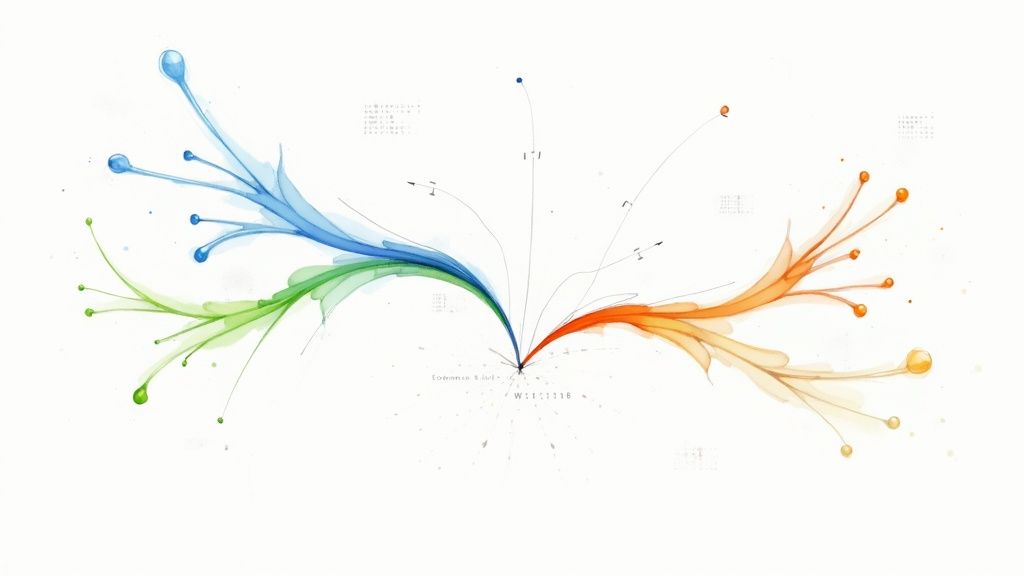
A git merge commit isn't just another entry in your project's log. It's a special type of commit that brings two different development histories together, creating a single, unified timeline. Think of it less like a regular commit that saves new changes and more like a permanent record of integration—a signpost showing exactly when a feature branch was folded back into the main line of development.
Why Git Merge Commits Are So Important
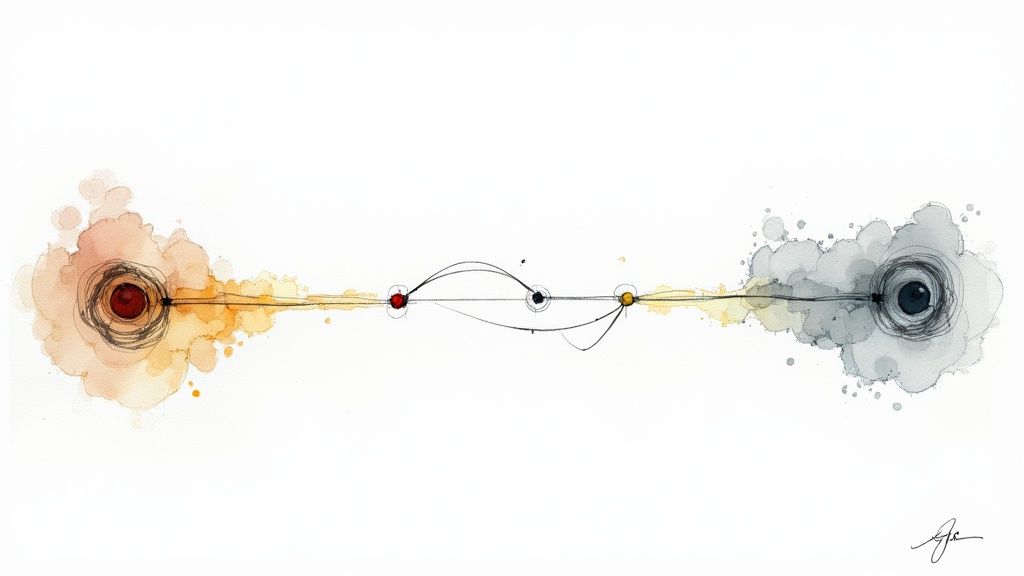
Before we jump into the commands, it’s really important to get why merge commits are a big deal in any collaborative coding environment. They are the bedrock of a traceable, transparent project history. Each merge commit explicitly marks the point where different streams of work converge, which is fundamental to how Git was designed to work from day one.
When Git was created back in 2005, it needed a robust way to handle divergent branches without losing any context. The solution was the merge commit, which is unique because it has two or more parent commits. This structure perfectly preserves the full, independent history of the work that was done. It's no surprise that in many large open-source projects, merge commits can make up 10-20% of the total commit history, a testament to their role in team workflows.
Preserving Project Context
One of the biggest wins of using explicit merge commits is that you preserve the context of your work. When you merge a feature branch, Git sometimes defaults to a "fast-forward" merge. This just moves the main branch pointer forward to the tip of the feature branch, leaving you with a clean, linear history.
While a linear history might look tidy, it erases the crucial fact that those commits were developed on a separate branch. Using a true merge commit (by adding the --no-ff flag) makes sure your history reflects reality: a feature was built in isolation and then integrated.
This context is gold for a few reasons:
- Debugging: You can instantly see which feature branch introduced a bug.
- Code Archeology: It helps you understand the complete story behind a set of changes, not just the final result.
- Reverting Features: You can back out an entire feature cleanly by reverting a single merge commit.
Merge Commits vs. Rebasing
The main alternative to merging is rebasing. Rebasing essentially rewrites history by taking the commits from one branch and replaying them on top of another. The result is that same clean, linear log, but it comes at the cost of historical accuracy.
The choice between merging and rebasing is a core decision for any development team. Merging preserves history exactly as it happened. Rebasing creates a tidier, but ultimately altered, history.
To help you decide what's best for your team's workflow, here's a quick breakdown of the main integration strategies.
Merge Strategy Quick Comparison
There's no single right answer, and many teams end up using a hybrid approach depending on the situation. Understanding the fundamental differences is the first step toward making an informed decision for your project.
| Strategy | Commit History Result | Primary Use Case |
|---|---|---|
Merge (--no-ff) |
A non-linear history with a dedicated merge commit. | Preserving the exact history of feature branches, ideal for team collaboration and long-lived branches. |
| Rebase | A clean, linear history with no merge commit. | Cleaning up a feature branch before merging to keep the main branch history simple. Best for local, un-pushed changes. |
| Squash and Merge | A single new commit on the target branch. | Condensing all of a feature branch's commits into one, perfect for small features or to hide messy intermediate work. |
Ultimately, whether you lean towards merging or rebasing depends on what your team values more: a pristine, easy-to-read history or a completely accurate, albeit more complex, one. If you're still weighing the options, you might be interested in a deeper comparison of Git rebase vs merge to see which fits your needs.
Putting Git Merges Into Practice
Alright, let's move from theory to action and get our hands dirty with different types of git merge commits. The real key to a clean, readable project history is knowing exactly how each command shapes your Git log. We’ll start with the most basic scenario and work our way up.
Deciding between a merge or a rebase can sometimes feel like a complex choice. This flow chart does a great job of visualizing when each approach makes the most sense.
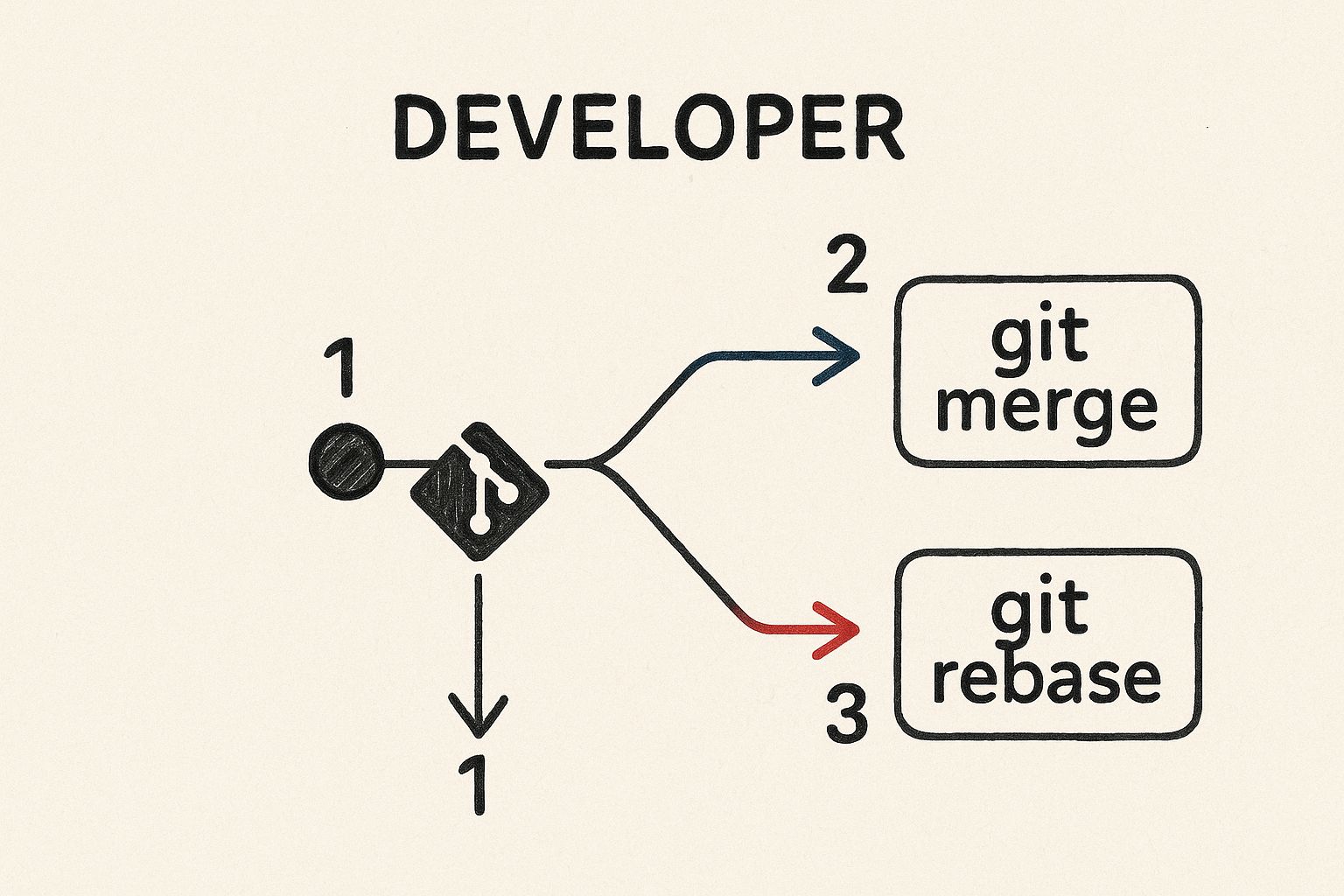
As you can see, the main decision point often boils down to a simple question: do you want a perfectly clean, linear history (go with rebase), or do you need to preserve the exact context of how a branch was developed (stick with a merge)?
The Simple Fast-Forward Merge
The most straightforward way Git integrates changes is with a fast-forward merge. This can only happen when the branch you're merging into (like main) hasn't had any new commits since you created your feature branch. In this scenario, Git just scoots the main branch pointer forward to match the tip of your feature branch. It’s that simple.
Let's say you just whipped up a quick hotfix, and the main branch is untouched since you started.
First, switch back to the main branch
git checkout main
Now, merge your hotfix branch in
git merge hotfix-branch
The terminal output will tell you it was a "fast-forward," and your history will look like a single, straight line. It's tidy, for sure, but it also completely erases the record that hotfix-branch ever existed as a separate line of work.
Forcing a "Real" Merge with --no-ff
So, what if you want to preserve the context of your branch? You can force Git to create an actual merge commit, even when a fast-forward is possible. This is exactly what the --no-ff (no fast-forward) flag is for, and it's a standard practice for many teams who value a complete, transparent history.
I'm a big fan of using --no-ff because it ensures every feature integration is documented with its own merge commit. This makes it incredibly easy to see which commits belong to a specific feature or to revert an entire feature with a single command down the line.Let's run through that same hotfix scenario, but this time, we'll make sure a merge commit gets created.
git checkout main
git merge --no-ff hotfix-branch
Running this command will pop open your default text editor, prompting you to write a message for the merge commit. When you check your Git log afterward, you'll see a brand new commit with two parents, clearly marking where hotfix-branch was integrated. If you want a more detailed walkthrough, this resource has some great step-by-step instructions on the topic.
Cleaning Up History with Squash Merges
Okay, but what about those branches with a dozen tiny, messy commits like "fix typo" or "oops, forgot a file"? You definitely don't want all that noise cluttering up your main branch's history. The --squash option is the perfect tool for this exact situation.
A squash merge grabs all the changes from your feature branch, bundles them into a single set of changes, and applies them as one brand new commit on the target branch. It doesn't create a traditional merge commit with two parents; instead, it just condenses all that work into one clean, concise entry.
git checkout main
git merge --squash feature-with-messy-commits
git commit -m "feat: Implement new user authentication flow"
Notice this is a two-step process. The merge --squash command only stages the changes. You still have to run git commit yourself to finalize everything. This is actually a feature, not a bug—it gives you full control over the final commit message, letting you write a perfect summary of what the entire feature accomplished.
Resolving Merge Conflicts Without Fear
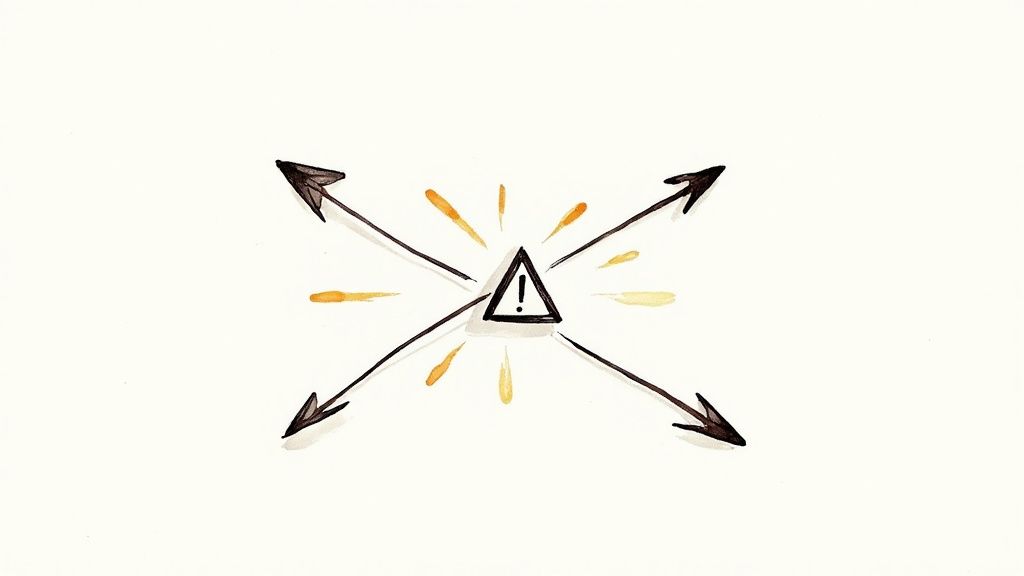
Let's be honest, nobody enjoys seeing that "CONFLICT" message pop up in their terminal. It can feel like Git is scolding you for doing something wrong, but that couldn't be further from the truth.
Merge conflicts are a completely normal—and expected—part of working on a team where multiple people are touching the same files. It's not a bug; it's a feature.
A conflict is just Git's way of saying it tried to automatically combine changes but couldn't make an executive decision. Imagine you and a colleague both edited the exact same line in a config file. Git wisely pauses and asks you, the human, to make the final call. This is a safety mechanism, not a failure on your part.
Handling the occasional conflict is a universal skill. In fact, survey data from over 5,000 software teams shows that about 85% of teams rely on merge commits as a primary way to integrate their work. You can dig into more of these git statistics and team workflows from the full research if you're curious.
Identifying and Interpreting the Conflict
So, you've hit a conflict. What's next? Your first move is always to see which files are causing the issue. Running git status is your best friend here. It will clearly list everything under an "Unmerged paths" heading, leaving no room for guesswork.
Once you open one of those files, you’ll see the conflict markers Git has helpfully inserted right into your code. They look a little strange at first, but they give you everything you need.
<<<<<<< HEAD: This is the start of the changes from your current branch.=======: This simple line separates the two conflicting versions.>>>>>>> <branch-name>: This marks the end of the changes from the branch you're trying to merge in.
Your job is to play editor. You need to delete all the Git markers (<<<<<<<, =======, >>>>>>>) and leave only the code you actually want to keep. Sometimes you'll pick one version, sometimes the other, and sometimes you'll craft a brand-new solution that combines the best of both.
Finalizing the Resolution
After you’ve edited the file and saved your changes, you have to tell Git that you're done. This is a crucial step that’s easy to forget in the moment. You do this by staging the very file you just fixed.
After editing the conflicted file to your satisfaction...
git add path/to/your/resolved_file.js
Staging the file signals to Git that the conflict is handled. Once you've staged all the files that were in a conflicted state, you can finally complete the merge.
This creates the final merge commit
git commit
Git will usually pop up a pre-written commit message for you, something like "Merge branch 'feature-branch' into main." Most of the time, you can just save and exit to finalize the whole process.
If you're still feeling a bit shaky, our guide on how to resolve Git merge conflicts effectively offers more advanced tips to get you through it.
Remember: A merge conflict isn't an error. It's just Git pausing the process and asking for your expert opinion. Think of it as a routine part of collaborative work, not a roadblock.
Using Graphical Merge Tools
For gnarlier conflicts that span many lines, trying to manually edit those markers can get tedious and error-prone. This is exactly where graphical merge tools save the day.
Tools like VS Code's built-in merge editor, Meld, or P4Merge give you a side-by-side (or three-way) view that makes it infinitely easier to see the differences and just click to choose which changes to keep.
You can configure Git to fire up your favorite tool by running git mergetool. It will open each conflicted file one by one, letting you visually resolve everything with a few clicks. It turns a potentially frustrating task into a much more manageable one.
Look, anyone can run git merge. That's the easy part. The real skill—the thing that separates the pros from the rest—is crafting a clean, understandable project history. This isn't just about making your git log look pretty. It's about building a codebase that’s easier to debug, understand, and build on for years to come.
It all starts with your branches. Honestly, the most impactful habit you can adopt is keeping your feature branches small and short-lived. A branch that drags on for weeks and touches a dozen different files is just asking for a painful, conflict-ridden merge.
Break down big features into smaller tasks. Aim for branches that can be completed and merged within a day or two. This one change will dramatically shrink the odds of running into a monster merge conflict.
Write Descriptive Merge Commit Messages
When you merge, Git will politely suggest a default message like "Merge branch 'feature-xyz'". While technically true, it's completely useless for your future self or your teammates. A great merge commit message tells the story behind the code. It should answer the "why."
So, what makes a good message?
- Summarize the goal: What was the point of this branch in the first place?
- Link to context: Always include ticket numbers (like JIRA-123) or links to the pull request.
- Mention key decisions: Did you choose a specific library for a reason? Did you squash a particularly tricky bug?
A well-written message turns your Git log from a messy pile of commits into high-level documentation of your project's entire life. It’s a gift to the next developer who has to figure out what you were thinking.
Use Pull Requests for Formal Review
Modern development platforms like GitHub and GitLab have basically perfected the merge workflow with their pull request (or merge request) features. A pull request wraps the whole merge process in a dedicated space for code review, discussion, and automated checks before anything hits your main branch.
This simple workflow is your best defense against bad code. It guarantees that multiple sets of eyes have seen the changes, catching bugs and upholding quality standards before they become a real problem.
Pull requests are a non-negotiable part of modern development. They act as a critical quality gate, ensuring that every git merge commit has been vetted, tested, and approved by the team.
Choose the Right Merge Strategy
As we’ve seen, how you merge really matters. The strategy you pick directly shapes your project's history, so making an intentional choice is key to keeping things clear and traceable.
The numbers back this up. Data from major repository hosts shows that git merge commits often make up between 12% and 25% of a project's total commits. Teams that really embrace feature branching and systematic merging can see productivity jump by up to 40%. You can dig into some of these insights in Atlassian's analysis of Git branching.
So, which tool do you pull out of the toolbox? It depends on what you're trying to achieve.
Choosing Your Merge Strategy
Deciding between --no-ff, --squash, or a rebase-then-merge approach depends entirely on your team's philosophy on what a "clean" history looks like. Do you value the raw, detailed history of a feature's development, or do you prefer a streamlined, linear story? Here’s a quick breakdown to help you decide.
| Merge Flag | History Impact | Best For |
|---|---|---|
--no-ff |
Creates a new merge commit, preserving the branch's entire history as a distinct unit. | Feature branches. It clearly shows where a set of changes came from and makes it easy to revert an entire feature if needed. This is the safest default. |
--squash |
Condenses all commits from a branch into a single new commit on the target branch. The original branch history is discarded. | Messy branches with lots of "WIP" or "fixup" commits. It keeps the main history clean and linear, focusing on the final result, not the process. |
| Rebase + Merge | Replays branch commits on top of the target branch for a linear history, then creates a merge commit. | Teams that want a clean, linear history but still value the context of a merge commit for grouping related changes. A great hybrid approach. |
Ultimately, the best strategy is the one your team agrees on and uses consistently. Having a shared understanding is more important than picking the "perfect" option.
A quick cheat sheet based on my experience:
- Use
--no-ff(No Fast-Forward): Make this your go-to for most feature branches. It creates that explicit merge commit, preserving the branch's story and making it obvious where a group of changes came from. - Use
--squash: This is perfect for those branches with a dozen tiny, messy "WIP" commits. It rolls the whole thing up into one clean commit on your main branch, keeping the primary history tidy and readable. - Use Rebase then Merge: This is for teams who love a linear history but still want the safety net of a merge commit. You just rebase your feature branch onto
mainto clean it up, and then perform a standard--no-ffmerge. Best of both worlds.
It’s a scenario that makes every developer’s heart sink. You merge what looks like a perfectly fine feature branch, push it to main, and suddenly, production is on fire. Your first instinct might be to panic, but Git gives us a clean, safe way to handle this without making things worse.
When a bad merge has already been pushed and is now part of your shared history, you absolutely do not want to use git reset. Rewriting the history of a shared branch is a recipe for disaster. Instead, your go-to command is git revert.
Unlike reset, which essentially rips commits out of the timeline, revert creates a brand new commit that is the exact inverse of the problematic one. This keeps the project history clean, logical, and safe for everyone on the team.
Undoing Merges with git revert -m
Here's the catch: reverting a merge commit is a little different from reverting a regular, single-parent commit. A merge commit, by its nature, has at least two parents: one from the branch you merged into (like main) and one from the branch that was merged in (your feature branch).
Because of this, you have to explicitly tell Git which parent's history you want to keep as the "mainline." That’s where the -m flag comes in.
git revert <merge-commit-hash> -m 1: This tells Git to undo the changes introduced by the second parent (the feature branch) and stick with the history of the first parent (themainbranch).git revert <merge-commit-hash> -m 2: This would do the opposite, which is almost never what you want. It would keep the feature branch changes and discard what was onmain.
In 99% of emergency "back-it-out" situations, you're going to use-m 1. Think of it as telling Git, "Pretend this merge from the feature branch never happened, and take me back to howmainlooked right before."
A Real-World Emergency Scenario
Let's walk through a classic fire drill. You've just merged the feature/new-checkout branch into main, and within minutes, the support channel is blowing up with bug reports. You need to act fast.
First, you need the hash of that bad merge commit. A quick git log --oneline will show you what you need at the top of the history.
a1b2c3d (HEAD -> main) Merge branch 'feature/new-checkout'
f4e5d6c (feature/new-checkout) Add payment gateway
...
e7f8g9h Previous commit on main
That top commit, a1b2c3d, is our culprit.
Now, you can run the revert command, specifying that main is the parent branch you want to preserve (parent 1).
git revert a1b2c3d -m 1
Git will pop open your default text editor with a pre-populated commit message, usually something like "Revert 'Merge branch 'feature/new-checkout''". You can just save and close it.
With that, Git creates a new commit that perfectly cancels out every change introduced by the feature/new-checkout branch. All you have to do is push this new revert commit, and production will be restored to its previous state. The emergency is over.
Still Have Questions About Git Merges?
Even when you feel like you've got a handle on the basics, Git has a way of throwing curveballs. Certain scenarios can leave even seasoned developers scratching their heads. This section is designed to be a quick-fire reference, giving you clear, straightforward answers to the questions that pop up most often when you're in the trenches with git merge.
Think of it as your personal FAQ for untangling those tricky, "what-if" moments without digging through pages of documentation.
Merge vs. Rebase: What's the Real Difference?
This is, without a doubt, the most common point of confusion.
A git merge is a non-destructive move. It elegantly ties two branch histories together by creating a special new commit—a "merge commit"—that has two parents. This is powerful because it preserves the original, independent context of both branches forever. You can always look back and see exactly where a feature branch diverged and where it was brought back into the main line.
On the other hand, git rebase is a destructive operation because it rewrites history. It takes the commits from your feature branch and replays them, one by one, right on top of the target branch. The result is a beautifully clean, linear history, but it comes at a cost: the original context of your branch is gone.
The core takeaway is simple: merge preserves history exactly as it happened, while rebase creates a tidier but altered version of that history. For any shared branches that other developers are using, merging is always the safer bet.
Can You Merge Just One Commit?
Yes, you absolutely can, but git merge isn't the tool for the job. For this specific task, you'll want to reach for git cherry-pick <commit-hash>. This command is like a surgical tool that lets you pluck a single commit from any branch and apply it as a brand-new commit on your current branch.
It’s incredibly handy in a few common situations:
- Backporting a hotfix: You need to apply a critical bug fix from your main development branch to an older, stable release branch without bringing over any new features.
- Grabbing a utility function: A teammate has written a small, useful function on their in-progress branch, and you want to use it now without pulling in all their other unfinished work.
How to See Already Merged Branches
Ready for some housekeeping? To see which of your local branches are fully integrated into your current branch (like main), the command is git branch --merged. This is a fantastic cleanup utility, as it gives you a list of branches that are completely safe to delete because all their work is already included.
The opposite is just as useful. Running git branch --no-merged shows you which branches contain work that hasn't been merged yet. This is perfect for spotting forgotten feature branches or just getting a quick overview of what's still in progress.
Why Did My Merge Have So Many Conflicts?
If you've ever run a merge and been met with a wall of conflicts, you're not alone. Massive, tangled conflicts are almost always a symptom of the same root problem: a long-running feature branch that has drifted too far from the main line of development.
The longer a branch exists in isolation without getting updates from main, the more the two histories diverge. When it's finally time to merge, Git is often completely lost, making a painful, manual merge almost inevitable.
To avoid this headache, get into the habit of frequently merging or rebasing the main branch into your feature branch. Seriously. Resolving a few small, manageable conflicts every day is far less stressful than tackling a giant, multi-file conflict right before a deadline.
At Mergify, we're obsessed with making code integration smoother and more efficient. Our platform automates pull request updates and intelligently batches CI checks to stop conflicts before they start, keeping your codebase stable. This frees up your team to do what they do best: build great software. Discover a better way to merge at https://mergify.com.





