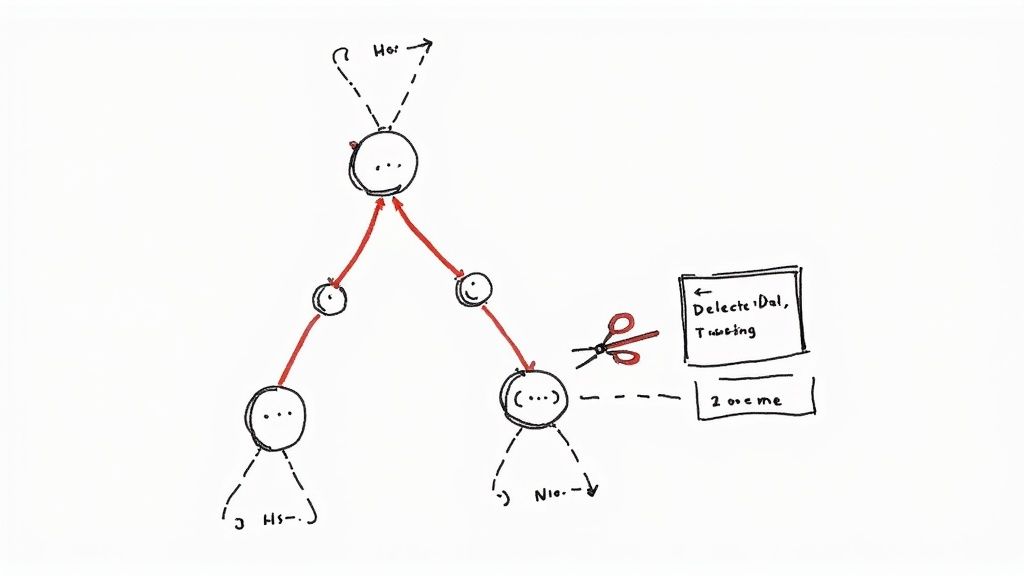A Developer’s Guide to Git Pull Rebase

The git pull --rebase command is a fantastic alternative to the standard git pull. It syncs your local branch with remote changes by rewriting your local, unpushed commits on top of the latest version, creating a clean, linear project history. This simple switch helps you sidestep the extra merge commits that a default pull creates.
Understanding the Git Pull Rebase Workflow
To really get why so many developers are fans of a rebase workflow, you first have to look at the alternative. When you run a standard git pull, you're actually running two commands under the hood: git fetch followed by git merge.
This process creates a brand new merge commit every single time you sync up, even if you’re the only one working on the branch. Over time, your commit history starts to look like a tangled mess, making it tough to follow the project's real story.
Using git pull --rebase changes this dynamic completely. Instead of merging, it cleverly takes your local commits, sets them aside for a moment, pulls down the new remote commits, and then reapplies your work one by one on top of the updated branch. What you get is a straightforward, easy-to-follow sequence of commits.
This infographic really drives home the difference between a project history cluttered with merge commits and the clean, linear history you get with rebase.
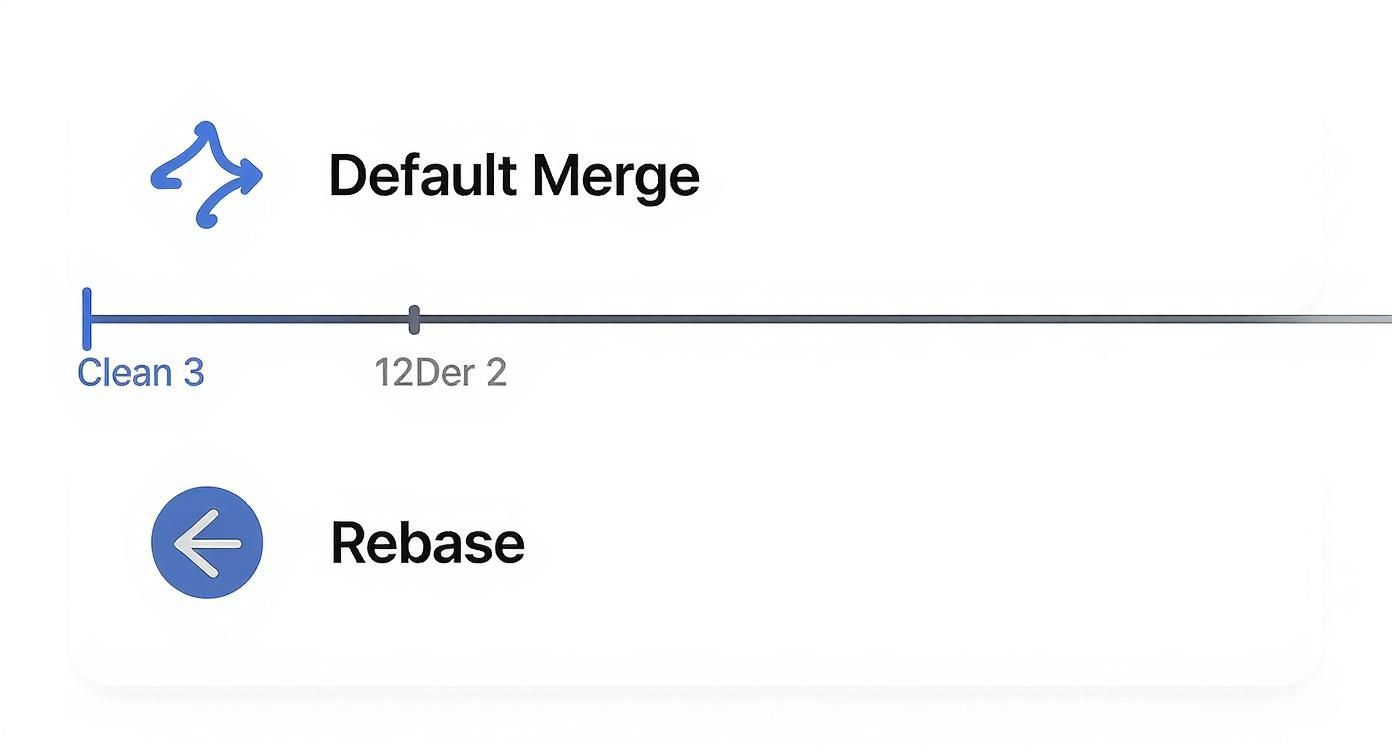
The rebase approach shown at the bottom is just so much easier to read. It makes everything from code reviews to tracking down bugs a whole lot simpler.
Why a Linear History Matters
A clean history isn't just about looks; it has real, practical benefits for your team's workflow. It’s no surprise that around 60% of professional developers regularly use rebase to keep their commit logs readable and make collaboration smoother.
To help you decide which approach is right for your team, here’s a quick breakdown of what to expect from each.
Key Differences Git Pull with Merge vs Rebase
| Aspect | Default Pull (Merge) | Pull with Rebase |
|---|---|---|
| Commit History | Creates a non-linear, graph-like history with extra merge commits. | Creates a clean, linear history by replaying commits. |
| Collaboration | Preserves the exact history of when branches diverged and were merged. | Rewrites commit history, which can be confusing if the branch is shared. |
| Readability | Can become cluttered and hard to follow, especially in active repos. | Easy to read and understand the chronological progression of work. |
| Conflict Resolution | Conflicts are resolved once in a single, large merge commit. | Conflicts must be resolved for each individual commit as it's replayed. |
Ultimately, choosing between merge and rebase boils down to what your team values more: a perfectly preserved historical record (merge) or a clean, narrative-driven log (rebase).
I once spent the better part of a day tracking down a bug that was buried between dozens of "Merge branch 'main' into feature-xyz" commits. A tangled history can easily obscure the source of a problem. A linear history would have made the problematic commit stick out in minutes.
The choice you make here directly impacts your entire team's productivity. You can get a much deeper look into the pros and cons of rebase versus merge in our detailed guide. Adopting git pull --rebase is a proactive step toward building a more maintainable and understandable codebase for everyone.
When Should You Use Git Pull --rebase?
Figuring out the right moment to use git pull --rebase is the secret to getting all its benefits without creating a mess for your team. The command really proves its worth in specific, controlled scenarios—mostly when you're working on your own local feature branches.
Let's say you're building out a new feature. While you've been heads-down in your code, the main branch has moved on, thanks to updates from other developers. To keep your branch up-to-date, you need to pull in those changes. This is the perfect spot for git pull --rebase. It cleanly applies your new commits right on top of the latest version of main, which means you get to skip creating a pointless merge commit in your personal workspace.
The Golden Rule of Rebasing
This brings us to what I consider the most critical principle of all: never rebase public or shared branches. A branch becomes "public" the moment you push it to a remote repository and other developers start using it as a base for their own work. Rebasing rewrites commit history, which changes the commit IDs entirely.
If you rebase a branch that others are using, you're essentially creating an alternate version of history. When they try to pull your rebased branch, Git will see two different histories and create a tangled mess of duplicated commits, leading to confusion and merge conflicts for everyone involved.
A Cautionary Tale
I once saw a junior developer rebase the shared develop branch to "clean it up." It was a nightmare. Almost instantly, every other developer's local develop branch was out of sync with the remote. Pull requests started failing, and nobody could cleanly push their work.
Getting things back on track was a painful, multi-step process:
- First, we had to tell everyone to stop working immediately.
- We then used
git reflogon the remote server's repository to find the commit hash from before the disastrous rebase. - A senior developer had to force-push the old, correct history back to the
developbranch usinggit push --force. - Finally, every single team member had to delete their local
developbranch and re-fetch it from the remote just to get back to a consistent state.
That whole incident really drives home the importance of the golden rule. Thinking about how certain practices can increase developer productivity, it’s clear that a sound Git strategy has a huge impact. Just stick to rebasing your own, unshared branches, and you'll maintain a clean history safely.
How to Use Git Pull Rebase, Step by Step
Alright, time to roll up our sleeves and actually run the command. Using git pull --rebase is pretty straightforward, but knowing what to do when things get messy is what really matters. Let's start with the basic command.
Say you're on a feature branch and you need to pull in the latest work from the main branch. You'd just run this:
git pull --rebase origin main
This command tells Git to grab the newest commits from main on your remote (origin) and then neatly replay your local changes right on top of them. It's a fantastic way to stay in sync without cluttering your history with an extra merge commit.
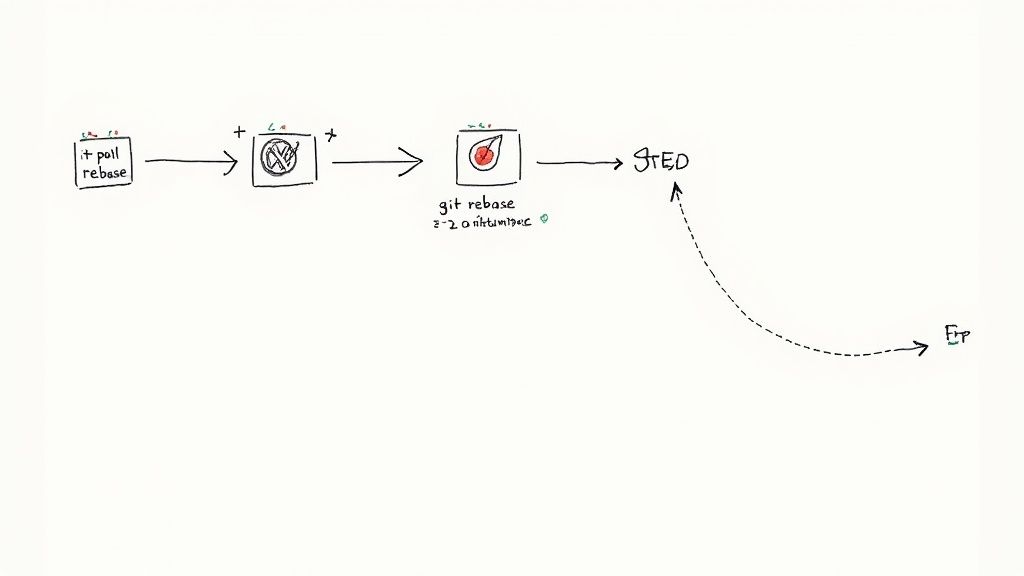
Working Through Rebase Conflicts
Let's be honest, the biggest reason people get nervous about rebasing is the dreaded conflict. This pops up when your local changes and the incoming remote changes have touched the exact same lines of code. But don't sweat it. Git gives you a clear path forward.
When a conflict happens, Git will pause the rebase and point you to the files that need attention. Your job is to step in and decide how the final code should look.
Here’s the go-to process I follow for resolving conflicts:
- Find the Conflict: Open up the file Git has flagged. You’ll see the standard conflict markers (
<<<<<<<,=======,>>>>>>>) that show you where your version clashes with the incoming one. - Fix the Code: Manually edit the file to merge the changes the way you want, then get rid of those conflict markers.
- Stage Your Fix: Once it looks right, stage the file with
git add <filename>. This signals to Git that you've sorted out the conflict in that particular file. - Keep Going: With all resolved files staged, you can continue the rebase by running
git rebase --continue. Git will pick up where it left off, moving to the next commit. If there are more conflicts, just repeat the process.
If you ever feel like you've gone down a rabbit hole or made a mistake, you have an easy way out.
Your Safety Net: Just run git rebase --abort. This command instantly stops the rebase and puts your branch right back where it was before you started. No harm, no foul.Getting comfortable with resolving conflicts is a huge confidence booster for any developer. If you want to really sharpen this skill, we've got a whole guide on how to resolve Git conflicts like a pro. Mastering this will help you keep your project history clean and linear without any of the fear.
Making Rebase Your Default Pull Strategy
If you're like me and find yourself constantly typing --rebase every time you pull, you can save yourself a lot of hassle by making it the default. It's a small tweak that pays huge dividends in consistency and a cleaner git history.
The quickest way to do this is with a global configuration setting. This tells Git that every time you run git pull on your machine, you want it to rebase instead of creating a merge commit.
Just pop open your terminal and run this one command:
git config --global pull.rebase true
That’s literally all it takes. From now on, git pull is effectively an alias for git pull --rebase across all your projects. My team switched to this global setting last year, and the effect was immediate. We saw a dramatic reduction in those messy, unnecessary merge commits, which made our code review process feel almost twice as fast because the commit history was so much easier to follow.
Getting More Granular
A global setting is fantastic for most situations, but sometimes you need a more tailored approach. Git's configuration is incredibly flexible, which is great when you're juggling different project requirements.
For example, you can set the rebase default for a specific branch instead of your entire system. This is perfect if you only want the rebase behavior on your feature branches while keeping the standard merge strategy for main or develop.
There's also a powerful, though less common, option: pull.rebase=interactive. This setting fires up an interactive rebase session every time you pull. It gives you the chance to clean up, reorder, or even squash commits before they're reapplied. It offers the ultimate level of control but does add a few extra steps to your workflow.At the end of the day, setting a rebase-default workflow is about making a clean history the path of least resistance. It nudges you toward a best practice until it becomes second nature.
Automating Rebase with Mergify
Doing a manual rebase is a great habit, but if you want to unlock some serious team efficiency, you have to automate it. Instead of hoping every developer remembers to run git pull --rebase, you can use tools like Mergify to enforce a clean, linear history right inside your pull request workflow.
This approach takes the guesswork out of the equation and builds consistency across the entire team. With a simple automation rule, you can guarantee every pull request is rebased against the latest version of the target branch before it gets merged. Think about it—that one step can wipe out an entire class of integration headaches and broken builds that pop up when multiple developers are moving fast.
Setting Up Your Automation Rule
Getting this running with Mergify is surprisingly simple. It's all handled in a .mergify.yml file that lives right in your repository, defining the rules for all your pull requests.
Here’s a quick example that automatically rebases any open pull request:
pull_request_rules:
- name: Automatic rebase on main
conditions:- base=main
- "#approved-reviews-by>=1"
actions:
rebase:
What does this do? It just tells Mergify to rebase any pull request aimed at the main branch the moment it gets at least one approval. Simple, effective, and hands-off.
You can see below how Mergify manages this rebase workflow automatically.
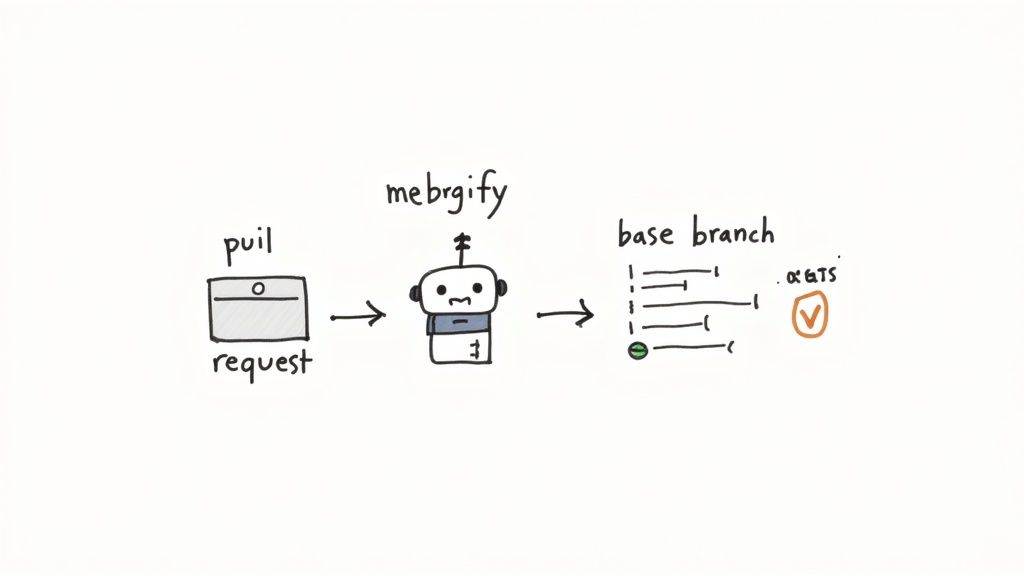
The dashboard gives a clear view of the rebase action happening as part of an orderly queue, which is exactly what you want for a conflict-free integration process.
Automating your rebase strategy is a classic "set it and forget it" win. You establish a best practice just once, and the automation makes sure it's followed every single time. No more nagging, no extra mental load for your developers.
Once this is in place, your team's energy is freed up to focus on what really matters: building great features, not wrestling with Git history.
If you're ready to go deeper, our dedicated guide shows you exactly how to set up an automated pull request rebase with Mergify.
Common Questions About Git Pull --rebase
Even when you get the hang of a command, certain situations can still throw you for a loop. Let's walk through some of the most common questions developers have about git pull --rebase and clear up any confusion once and for all.
So, What’s the Real Difference?
The main distinction really boils down to how your Git history gets written. A standard git pull fetches remote changes and then merges them into your local branch. This move creates a brand new merge commit, which, over time, can really clutter up your project's timeline.
On the other hand, git pull --rebase also fetches changes, but then it replays your local, unpushed commits right on top of the updated remote branch. The result? A clean, straight, linear history without that extra merge commit gumming up the works.
The golden rule of rebasing is simple: Never rebase a shared or public branch. Rebasing rewrites history, which is totally fine for your personal, local work. But it will cause absolute chaos for anyone else who has pulled the old version of the branch. Stick to rebasing your own feature branches.
Navigating Conflicts and Undoing a Rebase
Don't panic when you see a conflict; they're a totally normal part of the process. When one pops up, Git just pauses and lets you sort out the conflicting code. You’ll need to open the files, fix the issues, save them, stage the changes with git add <file>, and then tell Git to keep going with git rebase --continue. And if you get stuck or change your mind, git rebase --abort is your escape hatch.
But what happens if you finish a rebase and immediately regret it? It's a bit tricky, but you can reverse it. Git is smart and keeps a log of where your branch pointers were before you made any big changes.
You can see this history with git reflog. Just find the commit hash from right before the rebase started, and then you can reset your branch back to that exact point using git reset --hard <commit_hash>. Be careful with this one, though—it can discard recent work if you're not paying attention.
At Mergify, we're all about building powerful, automated workflows that keep your history clean without all the manual effort. Our Merge Queue automatically rebases pull requests before merging, making sure your main branch stays stable and linear. Discover how Mergify can streamline your entire development process.