Git Undo Commit Before Push Made Easy
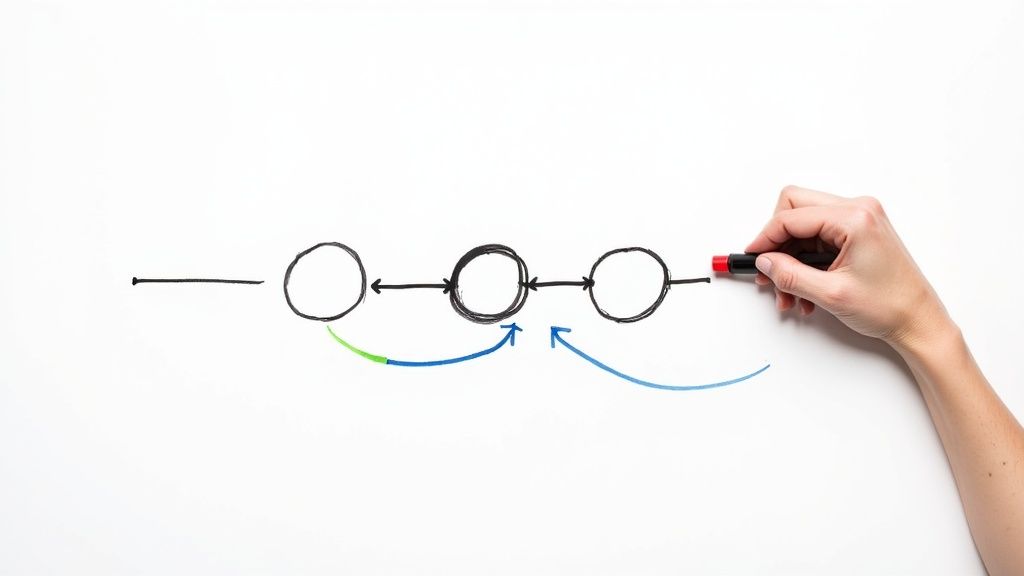
It happens to all of us. You type git commit, hit enter, and immediately realize you’ve made a mistake. Maybe you forgot a file, or maybe you spotted a glaring typo in the commit message.
Don't panic. If you haven't pushed it yet, you're in the clear.
The quickest way to git undo a commit before push is to either use git reset --soft HEAD~1 to keep your changes staged or run git commit --amend to simply tweak the last commit. Both are completely safe for changes that only exist on your local machine.
The Local Commit Safety Net
When you commit your code, you're essentially creating a save point in your project's history. But here's the crucial part: until you run git push, that save point is only on your computer. Think of it as a draft.
This separation between your local and remote repositories is Git’s built-in safety net. It gives you the freedom to clean up, combine, or completely remove commits without messing things up for anyone else on your team.
This isn't just a niche trick; it's a standard part of the development workflow. In fact, analysis of open-source projects shows that 30-40% of commits are quickly followed by corrections, many of which are fixed locally before ever being shared. You can find more insights on why undoing commits is so common.
Your Go-To Tools for Local Edits
For this kind of local cleanup, you'll mainly rely on two commands: git reset and git commit --amend. Each has a specific job, and knowing which to use will make managing your local history a breeze.
git commit --amend: This is your best friend for small fixes to the most recent commit. It’s perfect for correcting a typo in the commit message or adding a file you forgot to stage.git reset: This is a more powerful command used to remove one or more commits from the top of your current branch. It effectively rewinds your branch's history to an earlier point.
This infographic lays out a simple decision tree to help you pick the right command in a pinch.
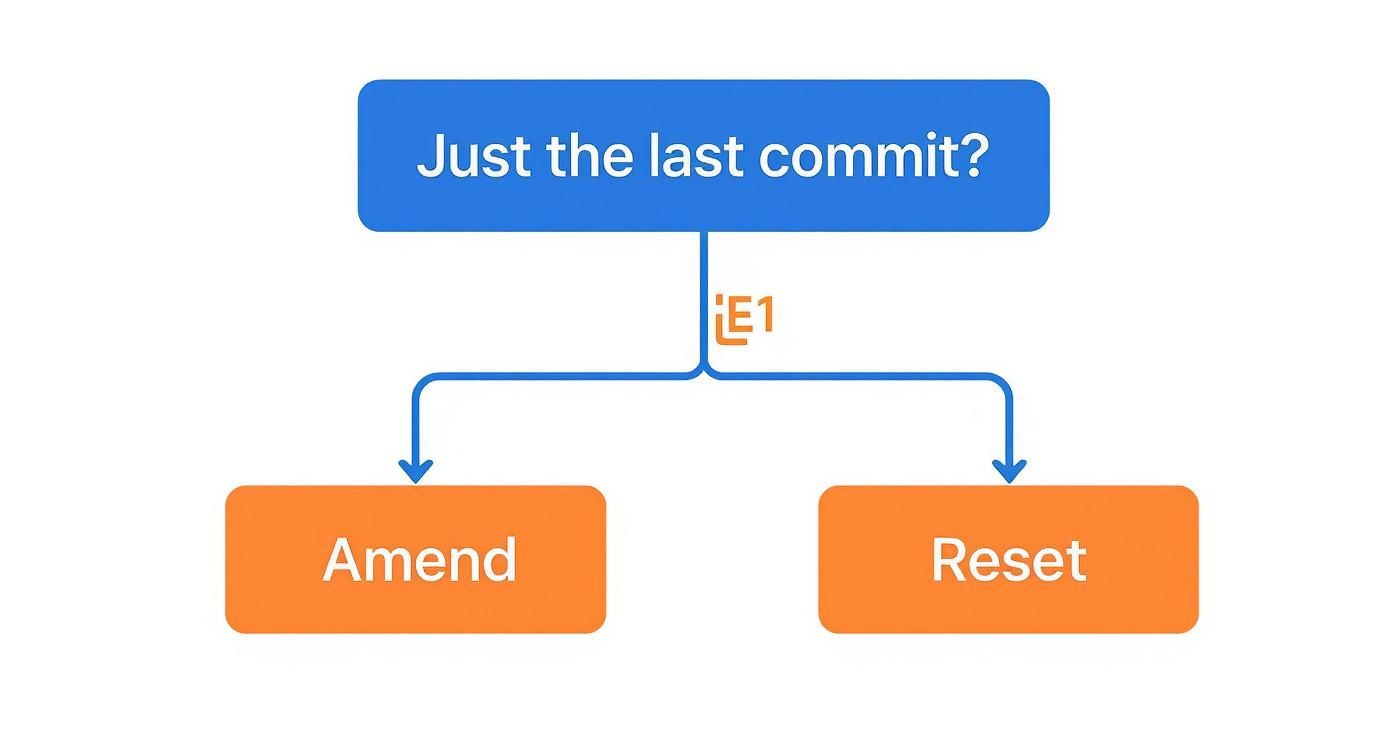
As the visual shows, it really boils down to one question: are you just editing the very last commit, or do you need to go back further? If you need to back up but want to make sure your work isn't lost, check out our guide on how to git undo a commit but keep all your changes.
Rewinding Time with Git Reset
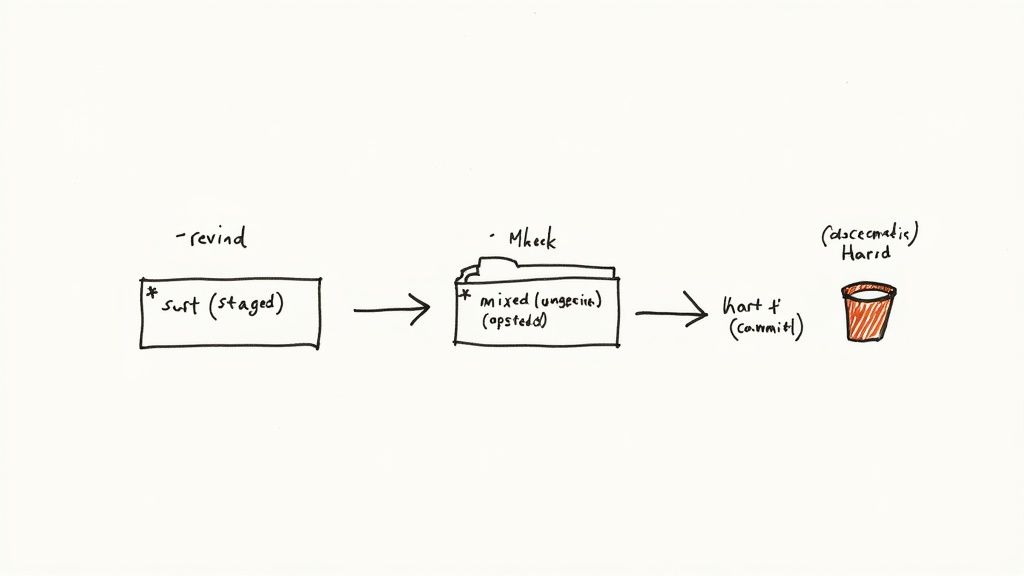
When you need more firepower than a simple amend, git reset is your go-to command for rewriting local history. It’s the most direct way to git undo commit before push, letting you effectively turn back the clock on your branch.
At its core, git reset moves the current branch pointer backward to a previous state, essentially wiping commits off your local timeline. This is a powerful move, and it comes with three main flavors: --soft, --mixed, and --hard. Knowing which one to use is crucial for using it safely without losing your work.
The Soft Reset for Quick Redos
Have you ever made three separate commits and then immediately realized they should have been a single, cohesive update? I've been there. This is the perfect job for a soft reset.
git reset --soft HEAD~3
This command winds back your branch by three commits but—and this is the key part—it leaves all the changes from those commits right in your staging area. They're ready to be recommitted. It's like telling Git, "I didn't like how I committed that, but the code itself is fine." Your work is safe, staged, and just waiting for a new, well-crafted commit message.
The Mixed Reset for a Fresh Start
Okay, different scenario. You've made a commit, but you accidentally included some debug code or a file that shouldn't be there. A mixed reset is your best bet here. In fact, it's the default mode for git reset.
git reset --mixed HEAD~1 (or just git reset HEAD~1)
Like the soft reset, this command undoes your last commit. But it takes things one step further by unstaging all your changes. The modified files are still safe in your working directory, but they aren't prepped for the next commit. This gives you a clean slate to carefully git add only the files you want before creating a new, correct commit.
Key Takeaway: The main difference between--softand--mixedis the state of your files afterward. A soft reset keeps changes staged, while a mixed reset unstages them, returning them to your working directory.
The Hard Reset for Total Deletion
Now for the one that demands caution. The --hard flag is the most potent of the three. It doesn’t just remove the commit from your history; it deletes all the changes from both your staging area and your working directory.
git reset --hard HEAD~1
This is a destructive action for uncommitted local changes, and once it's done, that work is gone. So, use it sparingly. A common, safe use case is when you've pulled changes from a remote branch that you now want to completely discard from your local machine. If you find yourself in that situation, it's worth reading up on how to safely use a hard reset with a remote origin.
Always, always double-check your git status before running a hard reset. You want to be absolutely sure you aren't about to wipe out hours of valuable work.
Fixing Your Last Commit with Git Amend
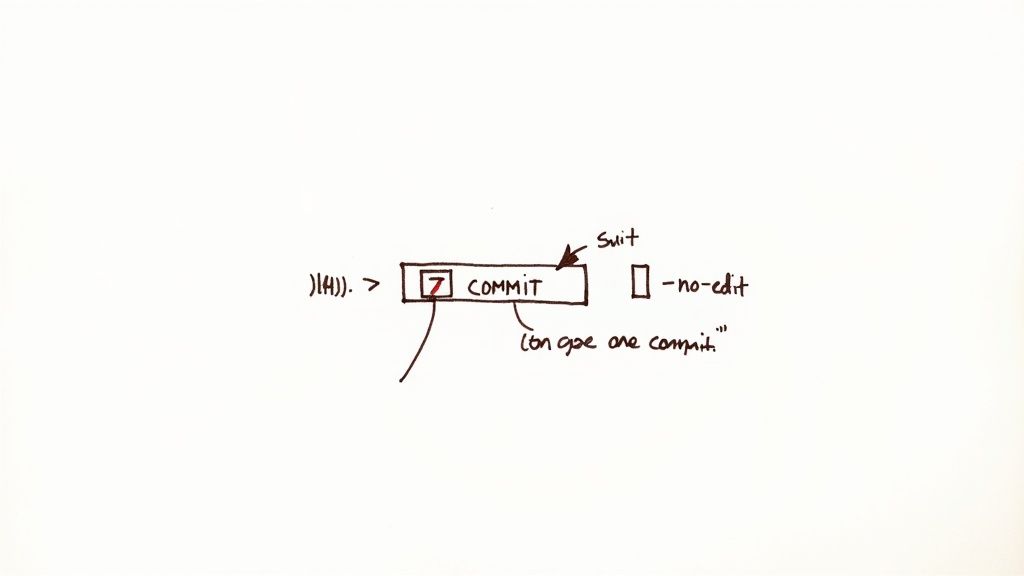
Sometimes, you don't need to blow away a commit entirely—you just need to tidy it up a bit. For those moments when you've made a small mistake in your most recent commit, git commit --amend is your best friend. It’s a much cleaner way to handle minor tweaks than a full-blown reset.
Think about a classic scenario: you've just committed a new feature, and then you spot a glaring typo in the commit message. Or, even more common, you realize you forgot to add a small but crucial config file. Instead of cluttering up your history with a new "fix typo" commit, you can simply amend the last one.
This approach essentially re-writes the previous commit, folding your new changes into it. To anyone looking at the history, it’s like the mistake never even happened. It's a fantastic habit for keeping your local branch clean and professional before sharing it with your team.
Common Use Cases for Amending
The amend command is surprisingly versatile for those last-minute fixes. Here are a couple of situations where it really shines:
- Editing a Commit Message: You realize your message was unclear or just plain wrong. Running
git commit --amendpops open your default text editor, letting you rewrite the message on the spot. - Adding Overlooked Files: You forgot to stage a file before committing. No problem. Just stage the missing file with
git add forgotten-file.jsand then run the amend command. Git will seamlessly tack it onto your previous commit.
For an even faster workflow when you only need to add files and the message is fine, you can use a handy flag.
git commit --amend --no-edit
This command adds any newly staged files to the last commit without opening the editor, which saves you a step and keeps you in the flow.
By using amend, you're not just fixing an error; you're curating a clean, understandable commit history. This practice is invaluable for team collaboration, as it makes code reviews and future debugging much easier for everyone involved.Everything we’ve talked about so far—resetting, amending, you name it—comes with one massive, non-negotiable condition: it’s only safe for commits that are still on your local machine.
Once you run git push and share your work with the world, the game changes entirely. The problem of how to git undo commit before push becomes a whole different beast once that code is out in the wild.
Think of a shared branch like a public timeline your entire team follows. Using git reset on that public history is like sneaking into a library and ripping a page out of every copy of a book. The next time your teammates pull, Git will see their version of history and your rewritten one, and it will throw its hands up in confusion. This is a surefire way to create synchronization nightmares for everyone.
The Safe Alternative: Git Revert
So, what’s the right way to fix a bad commit that’s already been pushed? The answer, and your new best friend for shared branches, is git revert.
Instead of trying to erase the faulty commit from existence, git revert creates a brand-new commit that does the exact opposite. If your original commit added a line of code, the revert commit will surgically remove that same line.
This approach is brilliant because it leaves the original history intact for everyone to see. It creates a transparent, honest record of both the mistake and the correction.
Pro Tip: Using git revert is the professional, non-destructive way to undo changes on a shared branch. It maintains a clean, understandable project history, which is the hallmark of a disciplined development workflow.How Git Revert Keeps Your Team Sane
Imagine you just pushed a commit that, whoops, introduced a nasty bug. No sweat. You can undo it with one simple command:
git revert [commit-hash]
This action will pop open your editor to confirm a new commit message, which usually defaults to something helpful like "Revert 'Your original commit message'". Once you save it, you’ve created a new commit. Now, you can safely push this revert commit to the shared repository.
Your teammates can then pull this update just like any other change. No broken histories, no force-pushes, no chaos.
This method preserves the integrity of the project’s timeline and saves everyone from the headaches of rewritten history. If you want to dive deeper, our detailed guide on how to use git revert on a commit after pushing covers more advanced scenarios and best practices. Trust me, understanding this distinction is what separates the pros from the amateurs in a team setting.
Building a Clean Git History Habit
Knowing the right commands to undo a commit before you push is one thing. Building the habits that keep you from making those mistakes in the first place? That’s next level. A clean, logical Git history is more than just tidy—it’s the hallmark of a pro, making collaboration smoother and debugging way less painful for everyone.
The single most impactful habit you can build is making small, atomic commits. Think of an atomic commit as a single, self-contained unit of work. It should address just one thing, like fixing a specific bug or adding one small feature. This discipline makes your work infinitely easier to review, revert, and understand down the line.
Final Checks Before You Push
Before you share your work with the world (or at least your team), a quick review of your local history is a must. It's your last chance to catch anything embarrassing, broken, or incomplete. I always run a quick visual check to make sure my commits tell a clear, logical story.
git log --oneline --graph
This command is my go-to. It gives you a compact, graphical view of your recent commits, which is perfect for spotting stray merge commits or making sure your feature branch is cleanly based on the latest from main or develop. If anything looks messy, now is the time to fix it.
A well-curated commit history isn't just for looks; it's a form of documentation. It tells the story of how a feature came to be, making it invaluable for future maintenance and getting new team members up to speed.
Team Conventions and Communication
Finally, and this is a big one, always be aware of your team's conventions. Rewriting history on your own local feature branch is perfectly fine—in fact, it's encouraged. But doing the same thing on shared branches like main or develop can create a world of pain for your colleagues.
Talk to your team and establish clear rules about when it’s okay to amend or reset. The general rule of thumb is that once a branch is up for review or has been merged, its history should be considered immutable. From that point on, git revert is the only safe way to undo changes. A little communication goes a long way in keeping everyone in sync and avoiding nasty conflicts.
Common Questions About Undoing Git Commits
Let's be honest, navigating Git's undo features can get a little hairy. It's not always a straightforward one-commit mistake. Here are some of the most common snags developers run into when they need to git undo commit before push, and how to handle them.
What If the Mistake Is Several Commits Back?
So you've made a few commits, and you realize the problem isn't just the last one—it's a few of them. This is where git reset really shines.
Let's say you want to scrap the last three commits but keep all the code changes to re-commit them properly. You can bundle them all up in your staging area with a single command:
git reset --soft HEAD~3
This command essentially rewinds your branch's history by three commits. All the changes from those commits are now staged and ready for you to create one clean, logical commit. It’s perfect for those moments when you realize a series of small, messy commits should have been one polished update.
But what if the bad commit is buried deep in your branch's history and has already been pushed? In that case, git revert is your only safe option. You can target and reverse a specific commit from anywhere in your history without blowing up the timeline for everyone else.
Reset vs. Revert: What's the Real Difference?
This is one of the most critical distinctions in Git. Getting it wrong can lead to some serious headaches for your team. The core difference is all about how they undo changes.
git reset: This command is like a time machine for your local branch. It moves the branch pointer back to a previous commit, effectively erasing the commits that came after. It rewrites history, which is why it should only ever be used on local commits that you haven't pushed yet.git revert: This is the safer, team-friendly option. It doesn't erase anything. Instead, it creates a brand-new commit that does the exact opposite of the commit you want to undo. It’s a transparent, non-destructive way to fix mistakes on a shared branch because it keeps the project history intact.
My rule of thumb is simple:resetis for my private, local work before anyone else sees it.revertis for anything public or shared with the team.
Is It Ever Okay to Force Push?
The command git push --force has a scary reputation for a reason—it can overwrite history on the remote branch. But there is one common scenario where it's generally acceptable.
Imagine you've been working on your own feature branch and you've used git commit --amend or git reset to clean up your local commit history. If you try a normal git push, it will fail because your local history no longer matches the remote's.
In this specific case, using git push --force-with-lease is a much safer alternative. It’s a smarter version of force push that checks to make sure you aren't overwriting any work that someone else might have pushed to the branch since you last pulled. It's a lifesaver for cleaning up your own branches before they're ready for review.





