Safely Use Git Delete Remote in Your Workflow
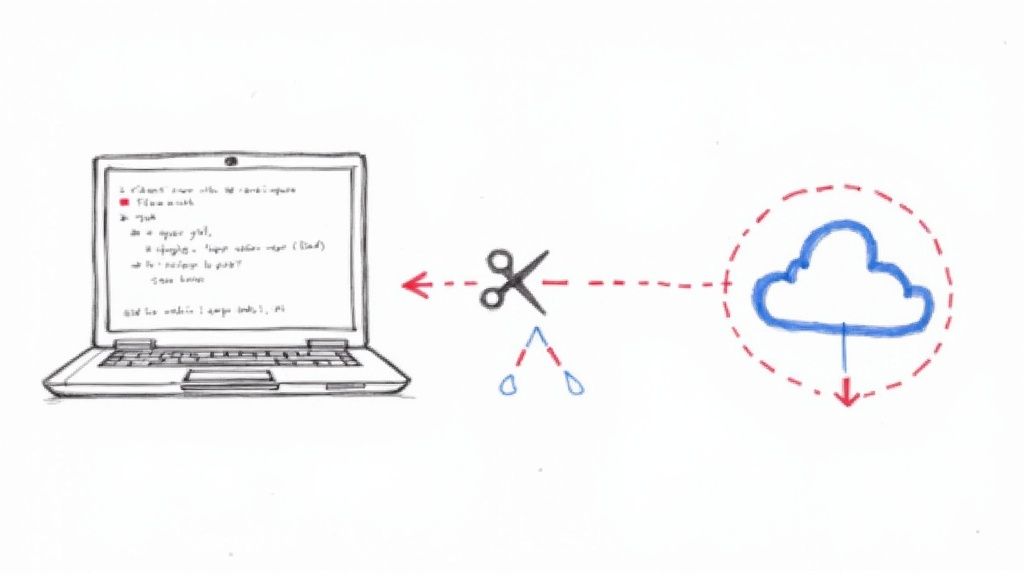
When you need to git delete remote, the command you're looking for is git remote rm <remote_name>. This simple command removes the connection, or "remote," from your local repository.
It’s important to understand this action only affects your local setup. It does nothing to the actual repository on the server, whether that’s on GitHub, GitLab, or anywhere else. Think of it as a safe, local-only cleanup operation.
Understanding When to Delete a Git Remote
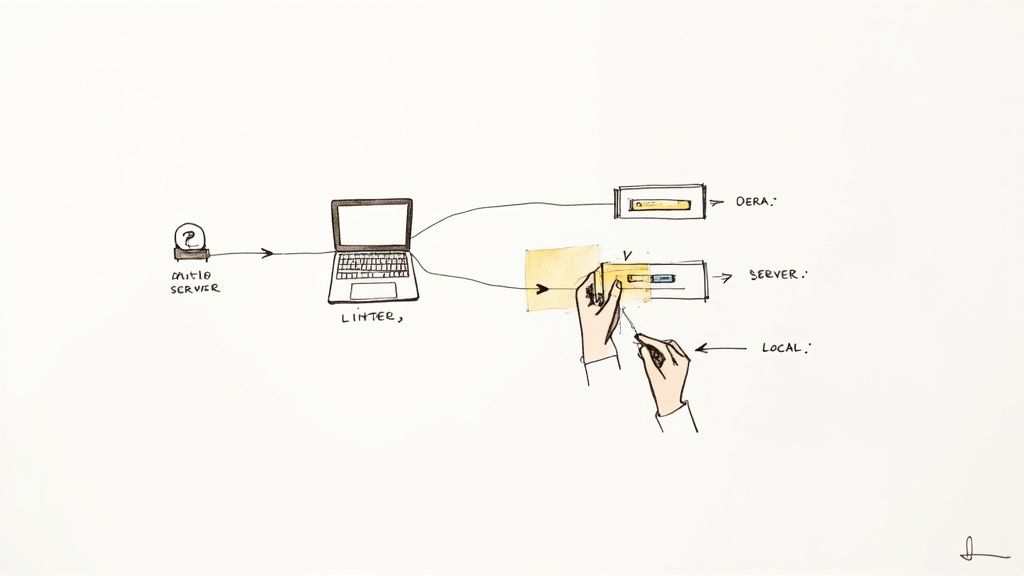
Before you start typing commands, let's talk about why you'd even want to remove a remote connection in the first place. It really boils down to good digital hygiene for your repository.
Keeping your list of remotes clean and up-to-date helps prevent confusion, and more importantly, it reduces the risk of accidentally pushing code to the wrong place. This kind of simple maintenance is a cornerstone of effective version control, especially in collaborative environments where repository locations can shift. A clean remote list just makes sure every git push goes exactly where you intend it to.
Common Scenarios for Remote Deletion
You'll find yourself needing to delete a remote more often than you might think. It’s a pretty routine task that pops up in a few common, real-world situations. Knowing when to do it keeps your local development environment tidy and efficient.
Here are a few of the most frequent reasons you’ll reach for this command:
- Project Migration: The main repository has been moved to a new server or hosting service. The old remote URL is now just dead weight.
- Fork Cleanup: You forked a project to contribute, your pull request was merged (nice work!), and you no longer need that direct connection to your fork.
- Team Member Departure: A developer who hosted a personal fork for collaboration has left the team, making their remote connection irrelevant to the project.
- Renaming Remotes: Sometimes you just want to rename a remote—maybe changing a generic name like "origin" to something more descriptive. The process for this is to remove the old one and add it back with the new name.
The most critical thing to remember is that running git remote rm has zero impact on the server-side repository. Your code, branches, and history on GitHub, GitLab, or Bitbucket are completely safe. The command only deletes a local bookmark.This distinction is what lets you manage your local connections confidently, without the fear of accidentally nuking the entire project.
If you're interested in diving deeper into keeping your repository clean and effective, checking out some Git workflow best practices can offer some great insights.
Core Commands for Removing Git Remotes
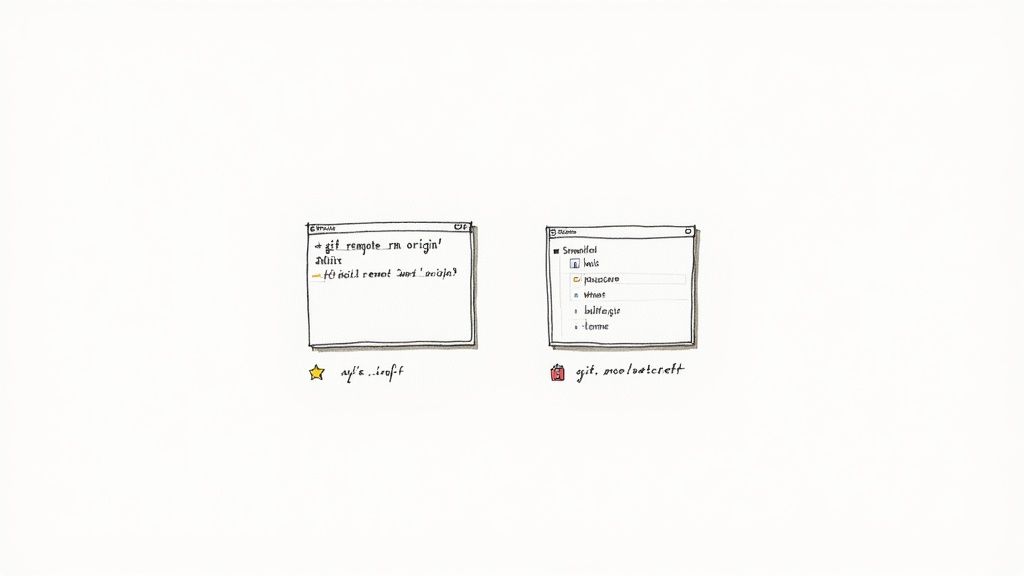
Alright, let's get our hands dirty. The main command you'll use to sever a connection to a remote repository is refreshingly simple and easy to remember. It's a fundamental part of keeping your local repository tidy.
The command you're looking for is git remote rm <remote_name>. This single line tells Git to find the remote you've specified and wipe its entry from your local configuration. For example, if an old remote named old-staging-server is cluttering things up, you’d just run git remote rm old-staging-server.
It's also worth knowing that git remote remove <remote_name> works exactly the same way. The rm and remove versions are totally interchangeable aliases, so just pick whichever one feels more natural to type. No functional difference at all.
A Practical Deletion Example
Let's walk through a scenario I see all the time. Imagine you've been collaborating on a feature that was hosted on a teammate's personal fork. You added their repo as a remote called sarah-feature-fork.
First, you’d check your current remotes to confirm it's there.
Check current remotes
$ git remote -v origin https://github.com/your-company/main-project.git (fetch) origin https://github.com/your-company/main-project.git (push) sarah-feature-fork https://github.com/sarah-dev/main-project.git (fetch) sarah-feature-fork https://github.com/sarah-dev/main-project.git (push)
Now that the feature is merged into the main project, you don't need that connection anymore. Time to clean it up.
Remove the unnecessary remote
$ git remote rm sarah-feature-fork
Git doesn't give you a confirmation message by default—in this case, no news is good news. You can double-check that it's gone by listing your remotes again.
Verify the remote is gone
$ git remote -v origin https://github.com/your-company/main-project.git (fetch) origin https://github.com/your-company/main-project.git (push) And just like that, sarah-feature-fork has vanished. This simple process is a key part of effective version control, a topic explored further in this comprehensive Git developer's guide.
Peeking Under the Hood
So, what’s actually happening behind the scenes? When you add a remote, Git stores its details right inside your project's .git/config file. This is just a plain text file you can open and read.
Before the removal, your config file would contain a block that looks something like this:
[remote "origin"] url = https://github.com/your-company/main-project.git fetch = +refs/heads/:refs/remotes/origin/ [remote "sarah-feature-fork"] url = https://github.com/sarah-dev/main-project.git fetch = +refs/heads/:refs/remotes/sarah-feature-fork/ Running git remote rm sarah-feature-fork simply finds the entire [remote "sarah-feature-fork"] block and deletes it from that file. That's it.
Realizing that git remote rm is just a safe, local configuration edit is a game-changer. It demystifies the command and removes any fear of accidentally messing up the actual repository on the server. You're just editing a local text file with a convenient shortcut.How to Verify and Troubleshoot Deletion

So, you've run a command like git remote rm. How do you actually know it worked? Simply trusting that a command did its job without a quick check is a habit that can come back to bite you. Thankfully, verification is quick and painless, and it gives you the confidence that your local repository is set up exactly how you want it.
Your go-to tool here is the git remote -v command. That -v flag stands for "verbose," and it lists all your remote connections along with their URLs. Running this command right before and right after you remove a remote gives you a crystal-clear picture of the change.
Let’s say you’re cleaning up an old remote named deprecated-server. Before you do anything, your output might look like this:
Before deletion
$ git remote -v deprecated-server https://git.example.com/old/project.git (fetch) deprecated-server https://git.example.com/old/project.git (push) origin https://github.com/your-org/project.git (fetch) origin https://github.com/your-org/project.git (push)
Now, run git remote rm deprecated-server and immediately check again:
After deletion
$ git remote -v origin https://github.com/your-org/project.git (fetch) origin https://github.com/your-org/project.git (push)
The deprecated-server entry is completely gone. That’s your confirmation. Simple as that.
Decoding Common Errors
Of course, sometimes things don't go according to plan. While Git is usually pretty good about telling you what's wrong, its error messages can feel a bit cryptic at first. One you'll almost certainly see at some point is error: Could not remove config section 'remote.remote-name'.
When this error pops up, it almost always means one of two things:
- A Simple Typo: You've misspelled the remote's name. It happens. Just run
git remote -vto get the correct spelling. - It’s Already Gone: You or maybe a script already removed it. The command is trying to delete something that isn't there.
Another common message, fatal: No such remote: '<remote-name>', is just a more direct way of saying the same thing: the remote you're trying to nuke doesn't exist in your configuration.
One critical point of clarity: Runninggit remote rmdoes not delete the actual repository on the server. This command is a local-only operation. It just erases the nickname and URL from your local.git/configfile, leaving the project on GitHub or GitLab completely untouched.
Understanding this distinction is huge. It means you can confidently clean up old or incorrect remote connections on your machine without any fear of accidentally blowing away the entire project. Think of it as safe, reversible housekeeping—not a destructive action.
Let's clear something up right away, because it's a common tripwire for developers: deleting a remote and deleting a remote branch are two completely different things. Getting this wrong can turn your repo into a real mess or just grind your team's workflow to a halt.
Think of it like this. Using git remote rm <remote_name> is like deleting a contact from your phone—the person is gone from your address book, but they still exist. You've only removed the local shortcut to their repository. On the other hand, deleting a branch on that remote is more like sending a message to a group chat asking to be removed. You're communicating directly with the server to make a change over there.
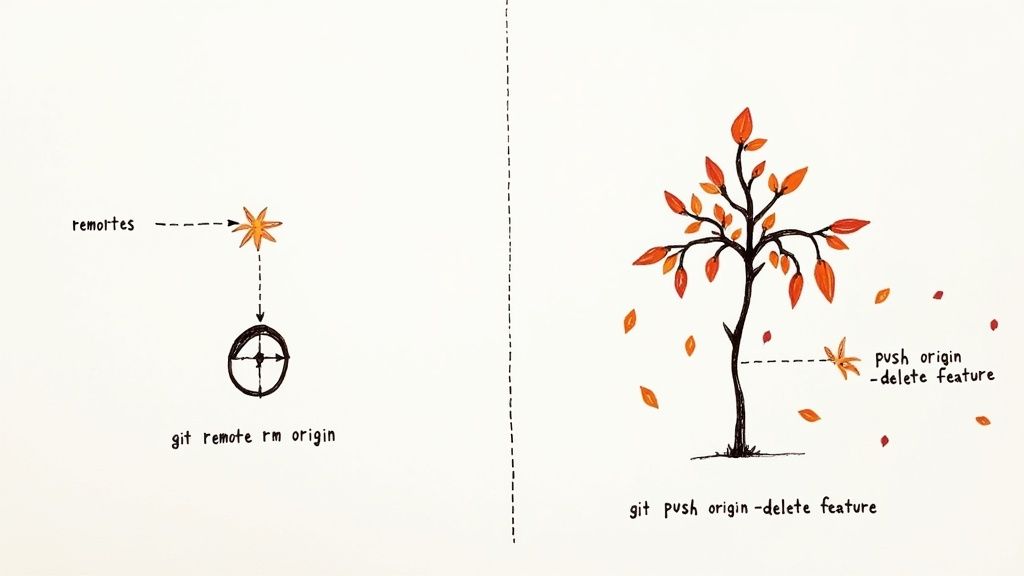
Taking Out the Trash: Removing a Branch from the Server
Once a feature branch has been merged into main, it's done its job. Leaving it hanging around on the remote server just adds clutter. Over time, this pile-up of dead branches makes it hard to see what's actually being worked on. It's just good housekeeping to clean them up.
The command you need is git push <remote_name> --delete <branch_name>.
So, let's say you just finished up the feature/new-login-flow branch and merged it. To get rid of it on the remote named origin, you'd run this:
git push origin --delete feature/new-login-flow
This command tells origin to get rid of that specific branch. Your connection to origin is still perfectly fine; you've just tidied up a bit. This is a crucial part of how you can keep your repository clean by deleting merged branches.
Pruning Stale Local References
Here's another source of clutter. When your teammates delete branches on the server, your local Git repository doesn't automatically know about it. It holds onto these old, stale references, which can quickly become a nuisance.
This isn't a small problem. A 2022 survey showed that over 68% of large development teams are wrestling with stale branches. In a typical enterprise repo with 150 branches, nearly 40% have been inactive for more than six months. You can read more about these challenges with remote branches on arinco.com.au.
The fix is simple: you need to "prune" these dead references from your local machine.
Pruning is totally safe. It’s a local cleanup job that only removes your outdated remote-tracking branches. It will never delete any of your actual local branches or change anything on the server.
You have a couple of options here:
- Clean Up While You Fetch: The most efficient way is to just add the
--pruneflag to your usual fetch command:git fetch --prune. This updates everything and clears out the stale stuff in one go. - Run It Separately: If you prefer, you can run
git remote prune origin. This specifically targets theoriginremote and snips away any tracking branches that no longer exist on the server.
Making pruning a regular habit keeps your local repository in sync with what's actually happening on the remote, making life a lot easier for everyone.
Let's be honest, managing remotes is usually a breeze, but a few common slip-ups can trip up anyone. I’ve seen developers with years under their belt make these small mistakes, so it’s worth knowing what to watch out for before you run a git delete remote. These aren't catastrophic errors, but avoiding them will make your life a whole lot easier.
The most frequent stumble? Simply mistyping the remote's name. It happens. You go to remove old-feature-fork but your fingers type old-feature-for, and Git throws an error back at you. The fix is easy enough—just run git remote -v to double-check the correct names—but it's a classic bump in the road.
Another one I see all the time is trying to delete a remote that’s already gone. Maybe you cleaned it up yesterday and forgot, or perhaps a script already did the job. It’s harmless, but it can definitely leave you scratching your head for a moment.
Forgetting to Clean Up Stale Branches
Now for a more subtle but impactful mistake: leaving behind all the local tracking branches tied to a remote you just deleted.
When you run git remote rm old-server, you're essentially cutting the phone line. The connection is gone. The problem is, Git doesn't automatically trash the local records of that connection, like old-server/main or old-server/feature-branch.
These orphaned branches won't break anything right away, but over time, they create a mess. Run git branch -a, and you'll see a growing list of dead branches that no longer point to anything real. It just makes your repository harder to navigate and understand.
Key Takeaway: Think of deleting a remote as a two-part cleanup. First, you remove the remote connection itself. Second, you have to manually sweep up the leftover remote-tracking branches to keep your local repository truly tidy.
Skipping that second step is like taking out the trash can but leaving the full bag of garbage on the curb. A quick check and cleanup of these stale branches will save you from a lot of future confusion. As we touched on earlier, running a prune command can help automate a good chunk of this process for you.
Common Questions About Deleting Git Remotes
Even after you know the commands, a few common questions always seem to crop up right when you're about to run git delete remote. Let's clear up some of the usual points of confusion so you can manage your remotes with confidence.
Does git delete remote Remove the Actual Repository?
No, absolutely not. If you remember only one thing, let it be this.
Running git remote rm only deletes the local "nickname" or shortcut you've been using. It just wipes that connection from your local .git/config file. The repository on the server—whether it’s on GitHub, GitLab, or Bitbucket—is completely untouched and safe.
Think of it like deleting a contact from your phone. The person still exists; you've just removed their number from your address book. All your code and its history on the server are perfectly fine.
What Happens If I Accidentally Delete the origin Remote?
It sounds scary, but accidentally deleting your origin remote is not a big deal and is super easy to fix. Since the command only messes with your local setup, your commit history and branches are all still there. You haven't lost a single bit of work.
To get things back to normal, you just need to add the remote back. Run git remote add origin <repository_url>, and you're all set. Once you re-link it, you can push and pull just like you did before. It’s a quick, painless fix.
Remote vs. Remote Branch: What's the Difference?
Deleting a remote withgit remote rmsevers the entire connection to that repository. No more pushing or pulling.
On the other hand, deleting a remote branch withgit push origin --delete my-branchjust removes that one branch from the remote server. The 'origin' connection itself stays intact. You'd delete a branch when a feature is merged and done, but you'd delete a remote when a project has moved entirely or a fork is no longer needed.
Getting these distinctions down is key to using Git without sweating the small stuff.
Managing complex CI/CD workflows can be challenging, but it doesn't have to be. Mergify provides powerful tools like Merge Queue and CI Insights to automate your pull requests, reduce CI costs, and eliminate developer frustration. Stop waiting on builds and start shipping faster. Learn how Mergify can streamline your development process today.





