How to Delete a Git Branch A Practical Guide
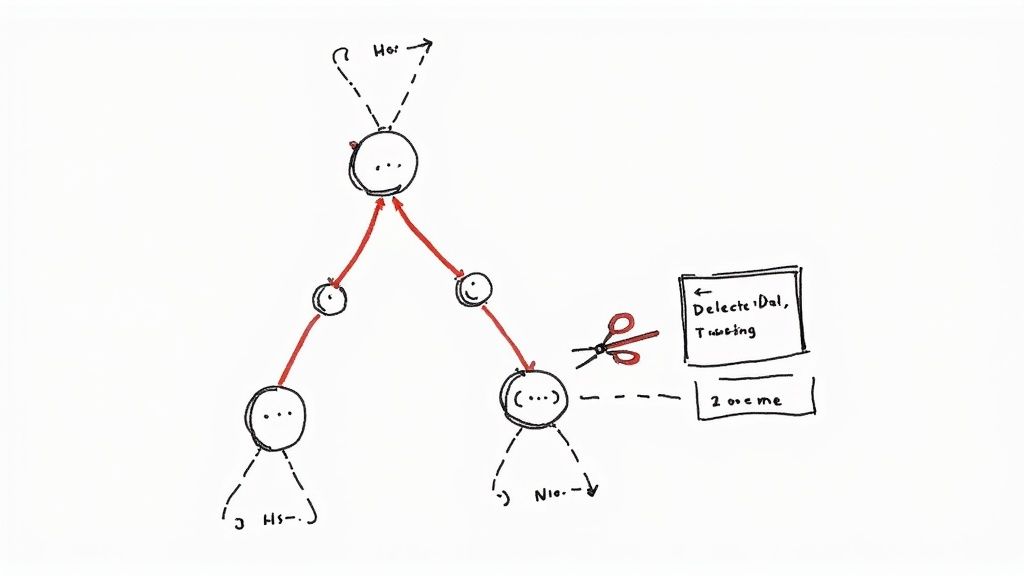
Knowing how to zap a Git branch is one of those fundamental skills that keeps a project from turning into a digital junkyard. The go-to commands are git branch -d <branch_name> for your local machine and git push origin --delete <branch_name> for the remote repository. This simple bit of housekeeping does wonders for preventing confusion and keeping everything running smoothly.
Why a Tidy Git Repository Is a Happy Repository
Before we jump into the commands, let's talk about why cleaning up branches is more than just a chore. In any busy software project, branches get spun up for everything—from tiny bug fixes to massive new features. If you don't prune them regularly, they just pile up, creating a mess that clogs up the whole development workflow.
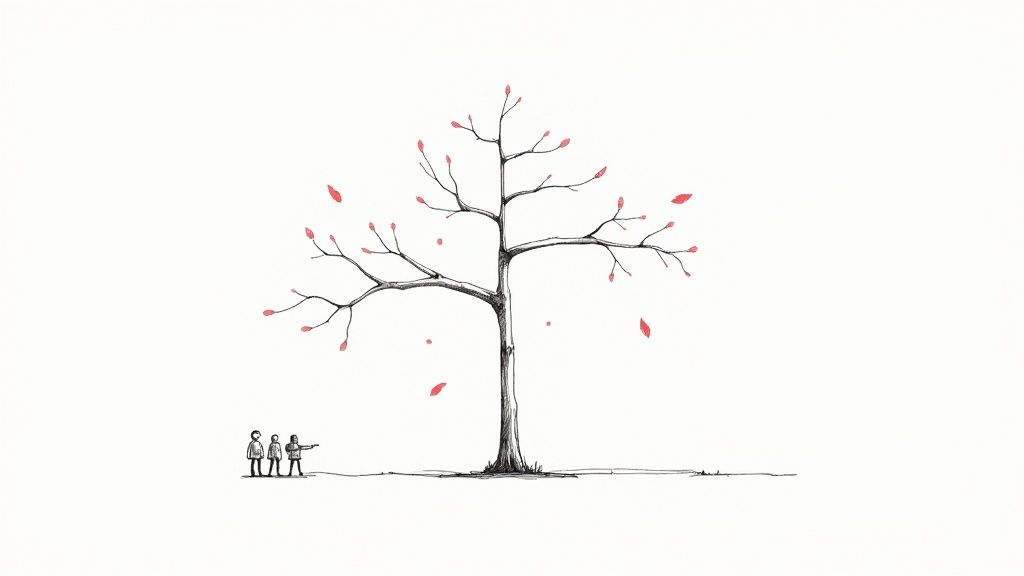
Picture a new developer joining your team. They run git branch -a to get a lay of the land and are immediately hit with a wall of old, abandoned, or merged branches like hotfix-login-bug-2021 or feature-user-profile-v2-temp. It’s an instant source of confusion and slows down their ramp-up time.
The Real-World Impact of a Cluttered Repo
A messy repository isn't just an eyesore; it has tangible effects on your team's productivity and the project's health. Taking a few moments to delete old branches helps you maintain a clean, organized, and professional codebase.
There are a few key reasons to make this a regular practice:
- You get instant clarity. It’s much easier for everyone on the team to see what work is in progress versus what’s already done and dusted.
- Git operations run faster. Fewer branches mean commands like
git fetchandgit pullcan run more quickly, which is a noticeable difference in larger repositories. - It cuts down on mistakes. You’re preventing developers from accidentally basing new work on an outdated or irrelevant branch, which saves a lot of headaches down the line.
Deleting a Git branch is a fundamental part of keeping software development projects on track. Letting stale branches linger can bog down repository operations and make merge conflicts more likely. This is standard procedure in high-velocity environments, including at companies like Disney or Slack where repository efficiency is a top priority. To see more on how top teams manage their code, check out these additional insights on Git branch management.
Deleting a Local Git Branch with Confidence
Alright, let's talk about cleanup. Keeping your local repository tidy is a habit that pays dividends, especially on a busy project. The first order of business is often getting rid of branches that have served their purpose.
The Safe Way to Delete a Local Branch
The safest way to remove a local Git branch is by using the lowercase -d flag. Think of it as a built-in safety net. It stops you from accidentally deleting a branch that has work you haven't merged yet.
Imagine you've been working on a new feature, feature/user-profile-update. You finished the code, opened a pull request, got it approved, and it's now merged into the main branch. That local branch is now just clutter. Time to get rid of it.
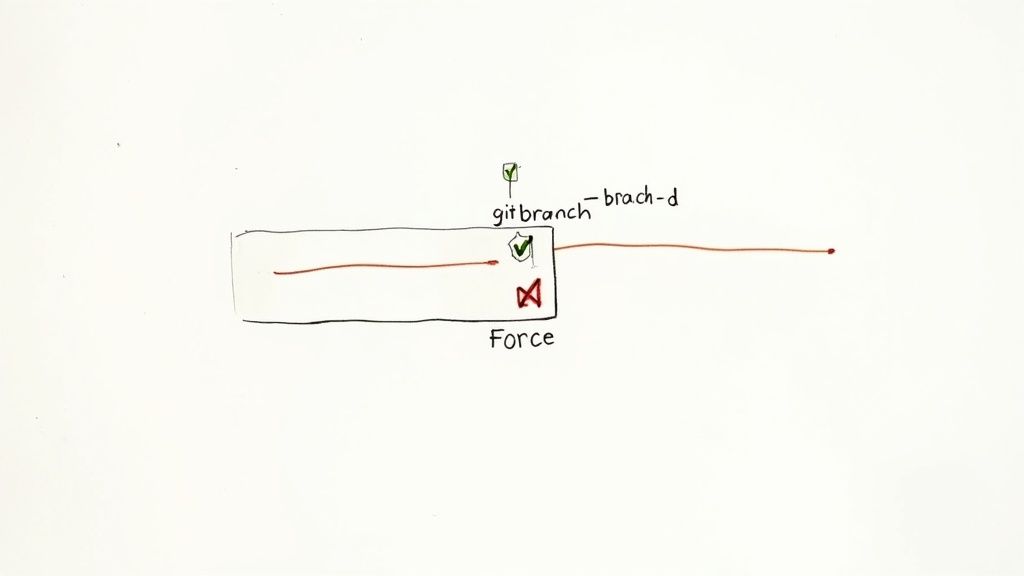
First thing's first: you can't delete a branch you're currently checked out on. So, hop back over to a stable branch like main or develop.
git checkout main
Now that you're on main, you can run the delete command.
git branch -d feature/user-profile-update
If everything was merged properly, Git will give you a straightforward confirmation: Deleted branch feature/user-profile-update (was a1b2c3d). Simple as that. If there are unmerged commits, Git will refuse and let you know, preventing you from losing any work by mistake.
When You Need to Force Delete a Branch
Sometimes, a branch just needs to go. Maybe you started an experiment that led to a dead end, or a proof-of-concept that's no longer needed. In these cases, you don't care about merging—you just want to wipe the slate clean.
This is where the uppercase -D flag comes in. It's the "I know what I'm doing" command.
This command tells Git to skip the safety check and permanently delete the branch along with all its commits, regardless of whether they've been merged.
For example, if you want to completely discard an experimental branch called test/new-api-integration, you’d run this:
git branch -D test/new-api-integration
A word of caution: The git branch -D command is powerful and final. It's perfect for ditching abandoned work, but it can lead to lost commits if you're not careful. Always double-check that you're on the right branch and that you truly don't need any of its changes before you hit enter.Let's quickly compare the two commands so it's crystal clear when to use each one.
Local Branch Deletion Commands Compared
This table breaks down the key differences between git branch -d and git branch -D.
| Command | Function | Safety Check | Best Use Case |
|---|---|---|---|
git branch -d <branch-name> |
Performs a "safe" delete. | Yes. It will not delete a branch with unmerged commits. | Standard cleanup for feature branches that have been successfully merged. |
git branch -D <branch-name> |
Performs a "force" delete. | No. It deletes the branch regardless of its merge status. | Discarding experimental branches or work you've decided to abandon. |
Knowing when to use -d versus -D is key to managing your local workspace effectively. The lowercase -d should be your default, with the uppercase -D reserved for those specific moments when you need to override Git's built-in protections.
Removing a Remote Git Branch from the Server
So you’ve tidied up your local machine, but that’s only half the job. To keep the shared repository clean for the rest of your team, you also need to remove the branch from the remote server—think GitHub or GitLab. This avoids clutter and makes sure the central repo only reflects active work.
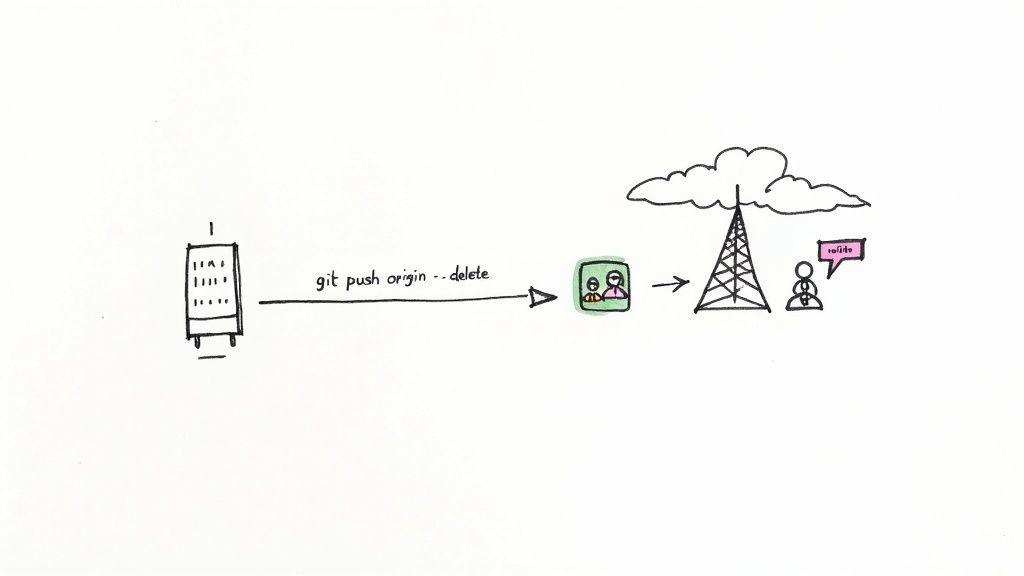
Unlike local branches, which exist only on your computer, remote branches require you to "push" a deletion request to the server. Forgetting this step leads to what we call repository bloat. It's a real problem—hosting services have noted that repos with hundreds of stale branches often suffer from slower fetch and clone times, which slows down the entire team.
The modern, and much safer, command for this is pretty explicit.
git push origin --delete <branch_name>
Let’s quickly break that down. You’re telling Git to connect to the remote named origin and instruct it to delete a specific branch. For example, to get rid of a merged feature branch called feature/new-login-flow, you'd run:
git push origin --delete feature/new-login-flow
Communication Is Key
Before you hit enter, there’s one step that’s not a command: talk to your team. A remote branch might feel like it’s yours, but it's a shared resource. Deleting a branch someone else is still using is a surefire way to disrupt their workflow and cause some serious headaches.
A quick message in your team’s Slack or Teams channel goes a long way. Something like, “Hey everyone, I’m about to delete the merged feature/new-login-flow branch from the remote. Anyone still need it?” can save a world of frustration. It’s a simple habit that builds a much better development culture.The process is usually straightforward, but it hinges on you having the right permissions. If you see an error, it’s often because the repository's settings are locked down to prevent developers from deleting branches directly. If you want a deeper dive into handling tricky remote scenarios and permissions, check out our guide on advanced remote branch deletion techniques.
Pro Tips for Better Branch Management
Knowing how to delete a git branch is the first step. The real trick is building habits that keep your repository clean without you even having to think about it.
An effective branch management strategy doesn't treat cleanup as a chore, but as a natural part of the development cycle. Adopting a few key practices can save your team from the slow, creeping chaos of a messy repository.
A simple but incredibly powerful habit is to delete feature branches immediately after their pull requests are merged. This single action is the most effective way to prevent stale branches from piling up. Think of it as a "clean-in, clean-out" approach: the moment a branch’s purpose is fulfilled, it’s gone—from both your local machine and the remote.
Adopt a Clear Branching Strategy
A consistent strategy gives everyone a predictable framework for creating, naming, and, most importantly, deleting branches.
One of the most influential models for this is the Gitflow workflow, first introduced back in 2010. It laid out clear guidelines for using feature, release, and hotfix branches. A core principle of the model has always been the systematic deletion of these branches after they're merged. It's a practice that's had a massive impact on how millions of developers maintain repository hygiene. You can still check out the original model to see how it shaped modern approaches.
This kind of organization makes it easier for everyone on the team to understand the state of the codebase with just a quick glance. For a wider view on keeping your repository healthy, it's worth digging into some broader version control best practices that go hand-in-hand with a clean branching model.
Establish Team Conventions
To make branch management truly seamless, everyone on the team needs to be on the same page. Establishing clear, agreed-upon conventions is crucial for keeping things in order.
Here are a few practical ideas to discuss with your team:
- Standardized Naming: This one’s a classic for a reason. Using consistent prefixes like
feature/,bugfix/, orhotfix/makes branches self-documenting. A branch namedfeature/user-authenticationtells you exactly what it is, no guesswork required. - PR Templates: Add a "post-merge cleanup" checkbox to your pull request templates. It's a simple nudge that reminds developers to delete their branches right after a successful merge.
- Automate Cleanup: If you're on a platform like GitHub, you can often configure your repositories to automatically delete head branches once pull requests are merged. This is a fantastic way to enforce cleanup without anyone lifting a finger.
Pro Tip: I've seen teams have a lot of success with a recurring "branch gardening" session. Just set a bi-weekly calendar reminder for the team to quickly review and prune any old remote branches. It keeps the repository tidy and helps spot any abandoned work that might need another look.
By combining these habits, you’ll create a much more efficient and less cluttered development environment for everyone. If you're looking to dive deeper into structuring your team's process, our guide on Git workflow best practices has a lot more valuable insights.
Troubleshooting Common Deletion Errors
Even with the best intentions, Git can sometimes push back when you try to delete a branch. It's frustrating, but knowing what these common errors mean is the key to getting back on track in seconds.
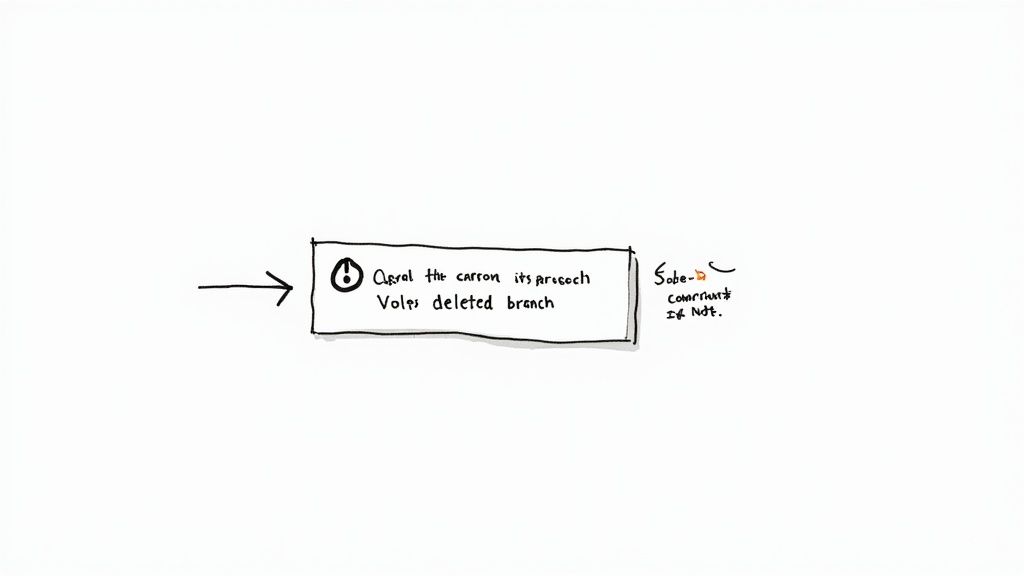
Let's walk through the most frequent hiccups you'll run into and the exact steps to solve them. Think of it as turning a moment of "why isn't this working?" into a quick fix.
Error: The Branch Is Currently Checked Out
You’ll see this one a lot: error: Cannot delete branch 'branch-name' checked out at '/path/to/your/repo'. This is Git’s self-preservation kicking in—it's preventing you from sawing off the branch you're currently standing on.
The fix is simple. Just switch to a different branch. Your main or develop branch is always a safe bet.
git checkout main
git branch -d branch-name
Once you've hopped over to another branch, you can run that delete command again without a fuss.
Error: Permission Denied on Remote
Ever try to delete a remote branch and get a message like ! [remote rejected] branch-name (permission denied)?
This isn't a problem with your command. It's actually a server-side restriction. Many organizations protect important branches (like main or release/*) from being accidentally deleted. If you're sure the branch needs to go, you'll have to contact your repository administrator. They can either delete it for you or tweak the repository's protection rules.
The most common culprit here is a branch protection rule. These are configured in GitHub, GitLab, or Bitbucket to prevent accidental deletions of critical branches.
Recovering a Mistakenly Deleted Branch
We've all been there—you hit enter on a delete command and immediately realize you still needed that branch. Don't panic.
For local branches, Git keeps a log of your actions called the reflog. It's your safety net. By running git reflog, you can see a history of where your HEAD has been, including the commit hash of the branch right before you deleted it. It's a powerful tool, and you can learn more about using Git reflog to find a lost commit.
As you spend more time managing branches in Git, a few common questions always seem to surface. Let's walk through them so you can handle branch cleanup with confidence.
What Happens If I Delete an Unmerged Branch?
Git has a built-in safety net for this. If you try to run git branch -d on a branch that has commits you haven't merged yet, Git will simply refuse and show you an error. It’s designed to stop you from accidentally throwing away work.
Of course, sometimes you do want to discard those changes. Maybe it was an experimental feature that went nowhere. For that, you need to use the force-delete command: git branch -D <branch-name>.
Just be careful—this action is permanent. When you use the capital -D flag, you're telling Git you are absolutely sure you don't need those commits.
A little pro-tip I swear by: always run git log <branch-name> before force-deleting. It’s a simple check that has saved me more than once from deleting a valuable commit I’d completely forgotten about.Can I Recover a Deleted Git Branch?
In most cases, yes, you can breathe a sigh of relief. Your best friend here is Git's reflog, which is essentially a local history of where your HEAD has been. Think of it as a temporary undo button for your repository.
To bring a branch back from the dead, first pop open the reflog with git reflog. You'll see a list of recent actions and their commit hashes. Find the last commit from your deleted branch, grab its hash, and then you can restore it with a new branch: git checkout -b <new-branch-name> <commit-hash>.
This works like a charm, especially for branches you've deleted recently on your local machine.
How Do I Delete Multiple Git Branches at Once?
While Git doesn't have a single, built-in command for bulk deletion, you can get the job done by combining a few shell commands. It's a powerful trick for cleaning up a project with lots of stale branches.
A common pattern for this looks something like this:
git branch | grep 'pattern' | xargs git branch -D
For example, if you wanted to nuke all your old feature branches, you might use grep 'feature/' to target them.
Here's the crucial safety step: always run the command without the final | xargs git branch -D part first. Just running git branch | grep 'feature/' will print a list of the branches that match your pattern. This gives you a chance to double-check that you’re about to delete the right ones before you commit.
At Mergify, we're all about making your development workflow as smooth as possible. Our Merge Queue and CI Insights features automate the tedious parts of code integration, freeing up your team to focus on what really matters: building great software.





